Discover our recommended settings to achieve the best performance and graphics in Clair Obscur Expedition 33 on your RX 6800.

Clair Obscur Expedition 33 takes you on an adventurous path to destroying the Paintress. On your journey through the vast land, inspired by Belle Epoque France, you will come across mystical beasts and bosses that you will have to best. Thanks to Unreal Engine 5’s advanced Nanite and Lumen features, the graphics of this game are outstanding and dark. These visuals fit the story’s theme perfectly.
While the published system requirements for Clair Obscur Expedition 33 are relatively low, GPUs like the RX 6800 can handle it with ease. Unfortunately, we are not yet at the point where you can max out all settings and enjoy the game at 1440p. Carefully tuning each setting is essential to finding the sweet spot between visual fidelity and smooth performance.
Due to the absence of FSR-based upscaling, we recommend AMD GPU owners use Intel XeSS instead. This is because the game can be very demanding to run natively at 1440p. Now, let us go over our recommended settings for the RX 6800 in Clair Obscur Expedition 33.
Note: Our settings are optimized to run the game at 1440p with XeSS enabled in Quality mode. Playing in 4K is possible using Performance or Ultra Performance mode with lowered settings. Adjust the settings according to your preferences and system configuration. Pair with Ryzen 7 5800X3D, Intel Core Ultra 7 256K, Ryzen 5 5600X, or Ryzen 7 9800X3D to avoid performance bottlenecks.
Recommended Settings for RX 6800 in Clair Obscur Expedition 33
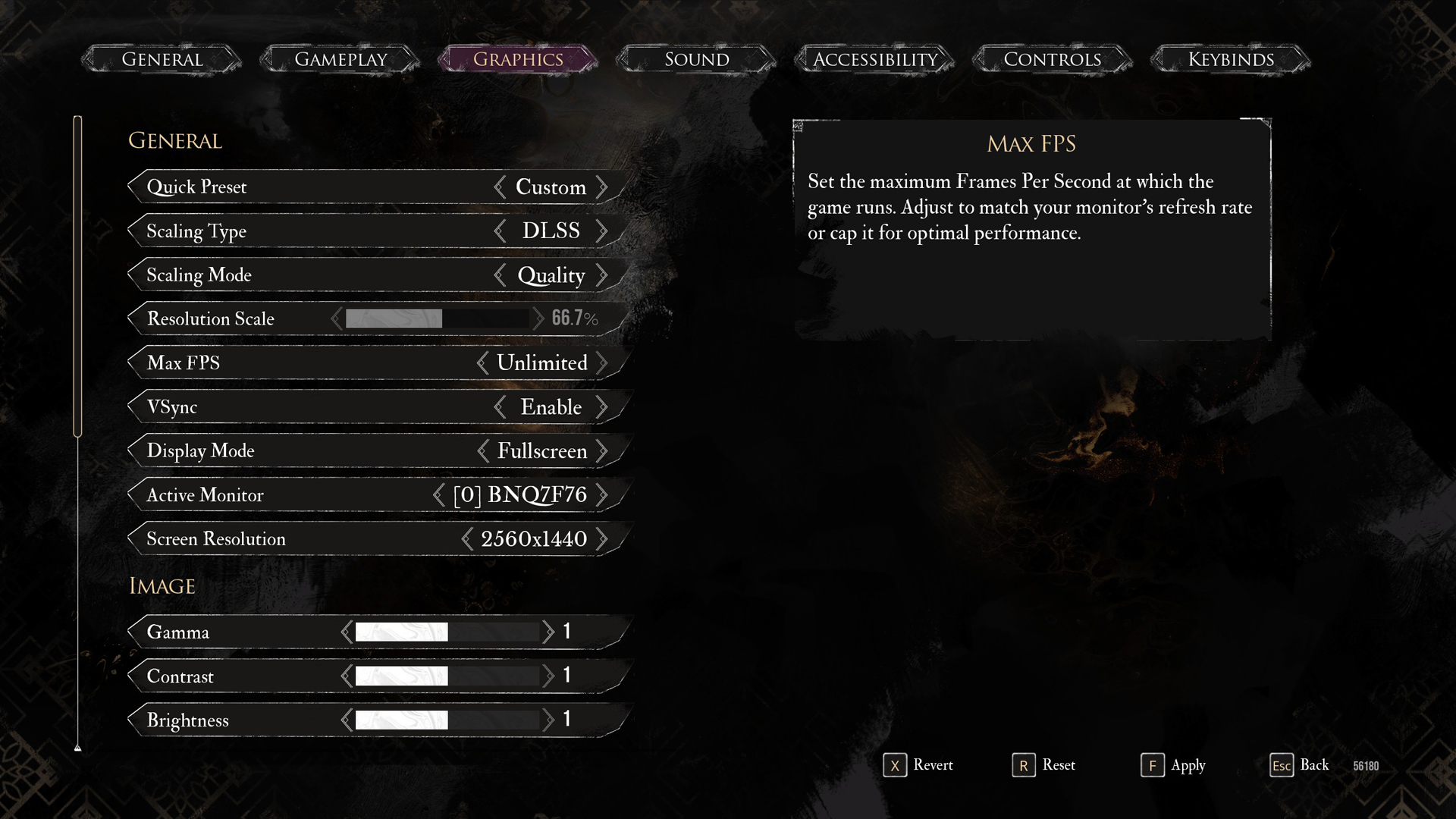
General Settings
| Setting | Recommended Value |
|---|---|
| Quick Preset | Custom |
| Scaling Type | XeSS |
| Scaling Mode | Quality |
| Resolution Scale | 66.7% |
| Max FPS | Unlimited |
| VSync | Disabled (Optional) |
| Display Mode | Fullscreen |
| Active Monitor | As per preference |
| Screen Resolution | 2560 x 1440 (2K) |
Image Settings
| Setting | Recommended Value |
|---|---|
| Gamma | 1 |
| Contrast | 1 |
| Brightness | 1 |
Post Process Settings
| Setting | Recommended Value |
|---|---|
| Motion Blur | Disabled |
| Film Grain | Disabled |
| Chromatic Aberration | Disabled |
| Vignette | Disabled |
Rendering Settings
| Setting | Recommended Value |
|---|---|
| Anti-Aliasing | High |
| Shadows | High |
| Global Illumination | Medium |
| Reflection | High |
| Post Processing | Medium |
| Texture Quality | Epic |
| Visual Effects | High |
| Foliage | High |
| Shading | High |
Looking For More Related to Tech?
We provide the latest news and “How To’s” for Tech content. Meanwhile, you can check out the following articles related to PC GPUs, CPU and GPU comparisons, mobile phones, and more:
- 5 Best Air Coolers for CPUs in 2025
- ASUS TUF Gaming F16 Release Date, Specifications, Price, and More
- iPhone 16e vs iPhone SE (3rd Gen): Which One To Buy in 2025?
- Powerbeats Pro 2 vs AirPods Pro 2: Which One To Get in 2025
- RTX 5070 Ti vs. RTX 4070 Super: Specs, Price and More Compared
- Windows 11: How To Disable Lock Screen Widgets
 Reddit
Reddit
 Email
Email


