Use these settings while playing Dragon Age: The Veilguard with your RX 7700 XT or RX 7800 XT GPU for the best overall experience.

The 7700 XT, with its 12GB VRAM, can easily drive in high settings with Dragon Age: The Veilguard. Despite being capable, it is somewhat limited due to the VRAM capacity. On the other hand, the 7800 XT takes it up a notch and eliminates those limitations with its larger memory buffer. Both of these cards can play the game at high settings. Maxing everything out would result in performance-related problems at higher resolutions. Below are the settings that will optimize your gaming experience whilst using either 1440p or 4K.
Note—Both the RX 7700 XT and 7800 XT are excellent mid-to-high end choices for Dragon Age: The Veilguard, but the game is quite CPU-intensive, especially in areas with complex environments. For optimal performance, pair these GPUs with at least a Ryzen 5 7600 or equivalent Intel processor.
Best Settings for RX 7700 XT and 7800 XT in Dragon Age: The Veilguard (1440p and 4K Optimized)
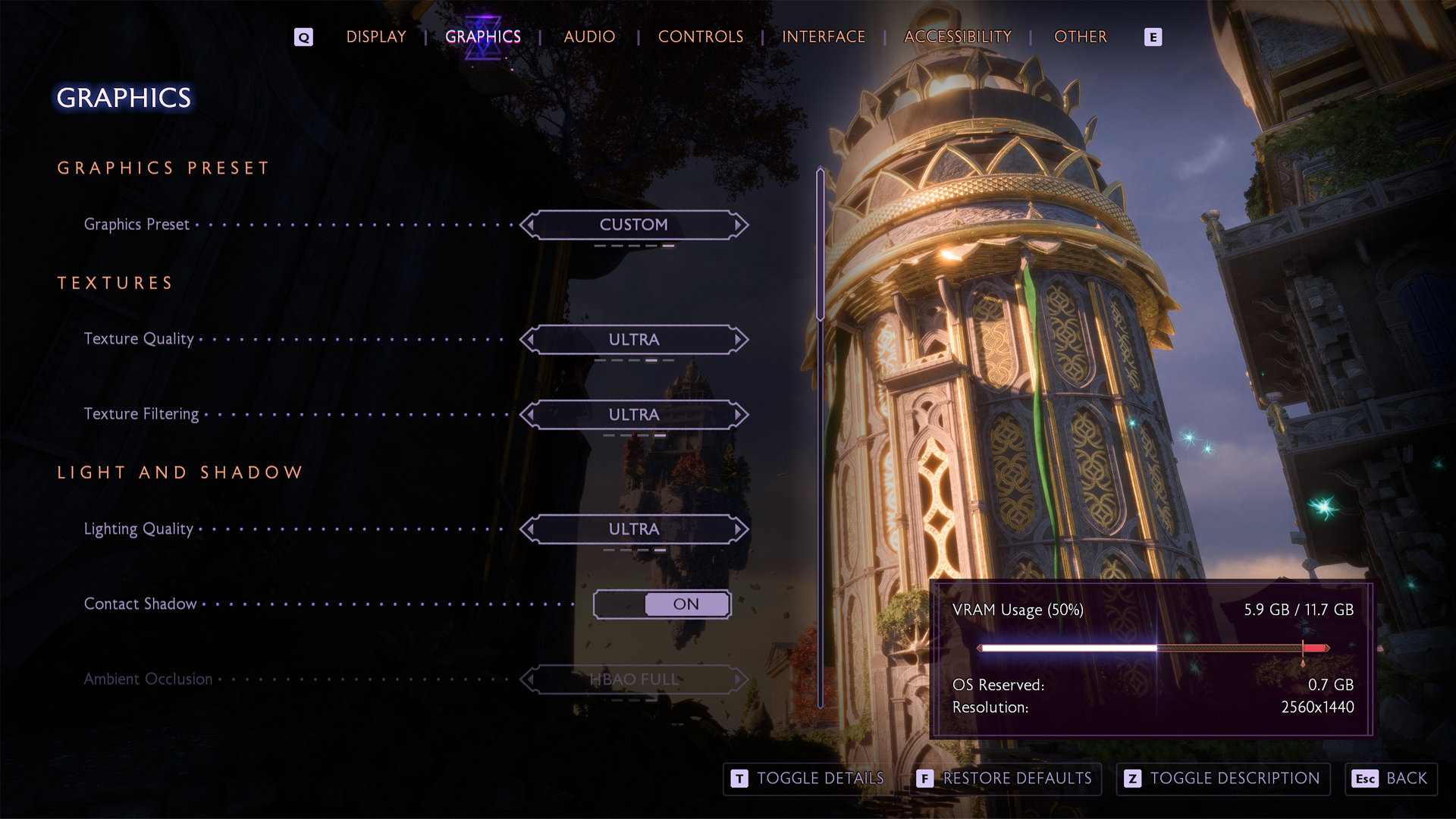
A few keynotes to consider:
- The RX 7700 XT’s 12GB should be sufficient for most settings, but you can try Fade Touch texture quality instead with the 7800 XT’s 16GB
- The RDNA 3 architecture handles ray tracing much better than RDNA 2, but enabling it still imposes a substantial performance penalty.
- Ray tracing looks beautiful but comes with significant performance costs. The RX 7800 XT can handle selective ray tracing better than the 7700 XT, but neither card can manage full RT without hiccups.
- AMD FSR is supported, but it is not the latest version. Unlike NVIDIA cards with DLSS Frame Generation, AMD users must use mods to enable frame generation capabilities.
- The game’s built-in FSR 2.2 doesn’t natively support frame generation, but community mods enable it.
- With extended play sessions, the game may exhibit some VRAM leakage. If you notice stutters, consider restarting it every 2-3 hours.
- If modding feels complicated, you can turn down the settings and stick to native 1440p for the best image quality.
- RX 7900 GRE users can also look forward to these settings.
- Keep monitoring the 1% and .1% lows using MSI Afterburner (RTGSS) and cap or uncap framerate accordingly.
RX 7700 XT and 7800 XT Optimized Settings

Applicable for Intel 11th gen and older, AMD Ryzen 3000 and older CPUs
| Setting | RX 7700 XT (12GB) | RX 7800 XT (16GB) |
| Resolution | 1440p Native or 4K with FSR | 1440p Native or 4K with FSR |
| Display Mode | Fullscreen | Fullscreen |
| Frame Rate Limit | 60 or Uncapped | 60 or Uncapped |
| V-Sync | Off | Off |
| Upscaling | FSR | FSR |
| FSR Preset | Quality (1440p) or Balanced (4K) / Try native 1440p if FSR doesn’t justify quality | Balanced (4K) or Performance (4K Ultra). Try native 1440p if FSR doesn’t justify quality |
| Anti-Aliasing | TAA / FSR AA | TAA / FSR AA |
| Texture Resolution | Medium | Fade Touch or Ultra |
| Texture Filtering | Ultra | Ultra |
| Lighting Quality | Medium | High |
| Contact Shadows | On | On |
| Ambient Occlusion | HBAO Full | HBAO Full |
| Screen Space Reflections | On | On |
| Volumetric Lighting | Medium | Medium |
| Sky Quality | Ultra | Ultra |
| Ray Traced Reflections | Off (or Selective if FPS allows) | Selective |
| Ray Traced Ambient Occlusion | Off | Off or Selective |
| Level of Detail | High | Fade Touch |
| Strand Hair | On | On |
| Terrain Quality | Medium | High |
| Terrain Decoration | Medium | Medium or High |
| Visual Effects | High | Ultra |
| Post Processing | High | High or Ultra |
Looking For More Related to Tech?
We provide the latest news and “How To’s” for Tech content. Meanwhile, you can check out the following articles related to PC GPUs, CPU and GPU comparisons, mobile phones, and more:
- 5 Best Air Coolers for CPUs in 2025
- ASUS TUF Gaming F16 Release Date, Specifications, Price, and More
- iPhone 16e vs iPhone SE (3rd Gen): Which One To Buy in 2025?
- Powerbeats Pro 2 vs AirPods Pro 2: Which One To Get in 2025
- RTX 5070 Ti vs. RTX 4070 Super: Specs, Price and More Compared
- Windows 11: How To Disable Lock Screen Widgets
 Reddit
Reddit
 Email
Email


