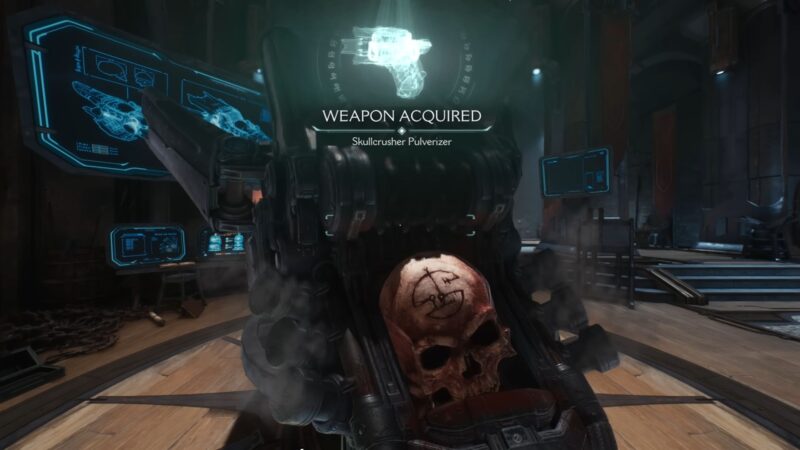Everything you need to know about Doom The Dark Ages’ PC optimization, including the best settings to use for optimal performance.

Doom The Dark Ages is easily the best the series has ever been, at least in terms of presentation and visual fidelity. On the surface, the game looks quite similar to 2020’s Doom Eternal. However, despite the surface-level similarities, the latest title comes with a host of new graphical features. Chief among these new features is the implementation of ray tracing over traditional rasterized lighting techniques. Doom The Dark Ages relies mostly on RT-based solutions for its lighting and global illumination.
Furthermore, the game also features improvements to its texture loading and memory management systems, which take full advantage of modern GPUs and consoles.
However, improvements made to the game’s visual fidelity come at the cost of performance. Thankfully, the PC version of the game comes packed with plenty of options to tweak in order to get the desired balance between visuals and performance. Here’s a comprehensive PC optimization guide for Doom The Dark Ages, including the best settings to use for optimal performance.
Doom The Dark Ages PC System Requirements

Here are the official PC system requirements for Doom The Dark Ages:
Minimum
- Requires a 64-bit processor and operating system
- OS: Windows 10 64-Bit / Windows 11 64-Bit
- Processor: AMD Zen 2 or Intel 10th Generation CPU @3.2Ghz with 8 cores / 16 threads or better (examples: AMD Ryzen 7 3700X or better, or Intel Core i7 10700K or better)
- Memory: 16 GB RAM
- Graphics: NVIDIA or AMD hardware Ray Tracing-capable GPU with 8GB dedicated VRAM or better (examples: NVIDIA RTX 2060 SUPER or better, AMD RX 6600 or better)
- Storage: 100 GB available space
Recommended
- Requires a 64-bit processor and operating system
- OS: Windows 10 64-Bit / Windows 11 64-Bit
- Processor: AMD Zen 3 or Intel 12th Generation CPU @3.2Ghz with 8 cores / 16 threads or better (examples: AMD Ryzen 7 5700X or better, or Intel Core i7 12700K or better)
- Memory: 32 GB RAM
- Graphics: NVIDIA or AMD hardware Ray Tracing-capable GPU with 10GB dedicated VRAM or better (examples: NVIDIA RTX 3080 or better, AMD RX 6800 or better)
- Storage: 100 GB available space
Best Settings for Doom The Dark Ages PC

Doom The Dark Ages, much like Doom Eternal, is mostly VRAM-dependent. Even at 1080p (native), the game regularly exceeds 8 GB in VRAM usage. However, given that the game ships with DLSS and FSR, you can use these upscalers to offset the additional load on VRAM. If you plan to play the game at 1440p or higher, and at native resolution, you will need more than 8 GB of VRAM.
In addition to VRAM, the game is also quite heavy on system memory (RAM). With our optimized settings, the game stays within the 12–13 GB range. However, expect RAM usage to hit 15 GB during more effects-intensive sequences.
That being said, the game is quite easy on the CPU. As long as you have a modern 6-core, multithreaded CPU, you should be able to hit 60 fps consistently. Despite using id Tech 8, Doom The Dark Ages, like its predecessors, runs on the Vulkan API. That explains why the game is relatively easy on the CPU, despite its VRAM requirements. With that in mind, here’s a look at the best settings to use in Doom The Dark Ages:
| Settings | Low | Recommended | Ultra |
|---|---|---|---|
| Motion Blur | Off | Off | Off |
| Motion Blur Amount | Low | Ultra | Ultra |
| Motion Blur Quality | Low | Ultra | Ultra |
| Shadow Quality | Low | Medium | Ultra Nightmare |
| Reflection Quality | Low | Medium | Ultra Nightmare |
| Lights Quality | Medium | High | Ultra Nightmare |
| Particle Quality | Medium | High | Ultra Nightmare |
| Decal Quality | Low | High | Ultra Nightmare |
| Water Quality | Medium | Ultra | Ultra Nightmare |
| Volumetrics Quality | Low | Ultra | Ultra Nightmare |
| Texture Filtering Quality | High | Ultra Nightmare | Ultra Nightmare |
| Geometric Quality | Low | Ultra | Ultra Nightmare |
| Shading Quality | Low | High | Ultra Nightmare |
| Directional Occlusion | Off | Ultra | Ultra Nightmare |
Note: If you’re using an 8 GB GPU, make sure to keep the Texture Pool Size set to 2048. Exceeding this value can result in the game crashing due to excessive VRAM usage.
Looking For More?
Thank you for reading the article. We provide the latest news and create guides for Baldur’s Gate 3, Starfield, ARK Survival Ascended, and more. Also, watch Deltia play games on Twitch or visit his YouTube channel!
 Reddit
Reddit
 Email
Email