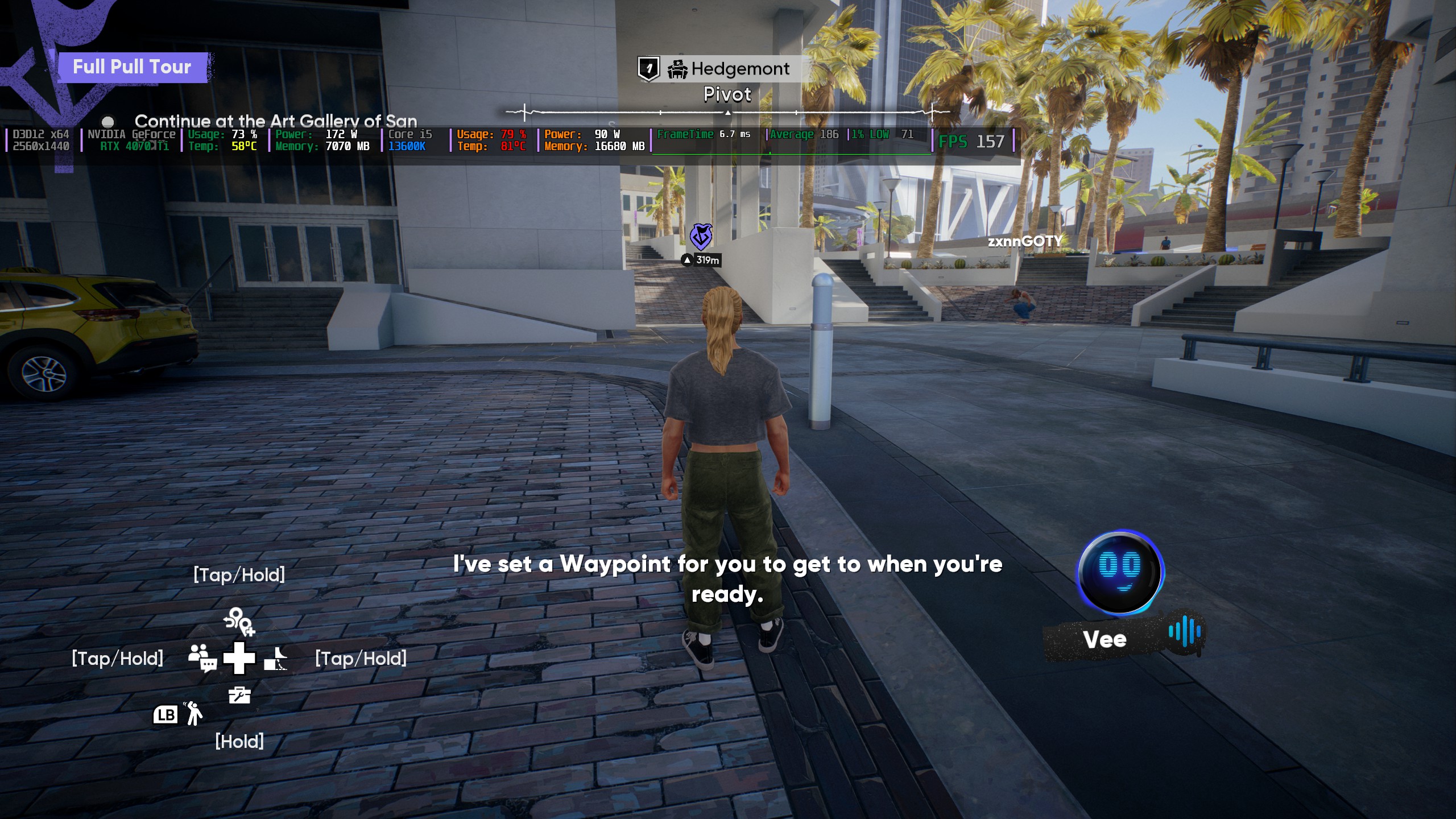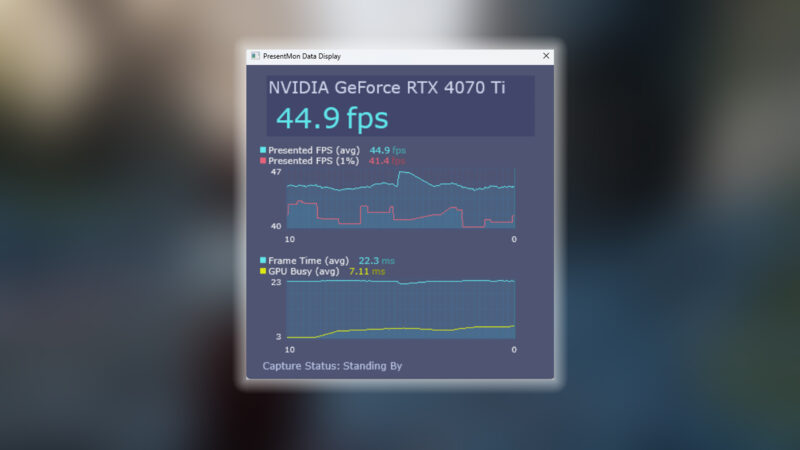This is a simple guide on how to update your graphics card (GPU) driver. This works for Nvidia, AMD, and Intel GPUs.
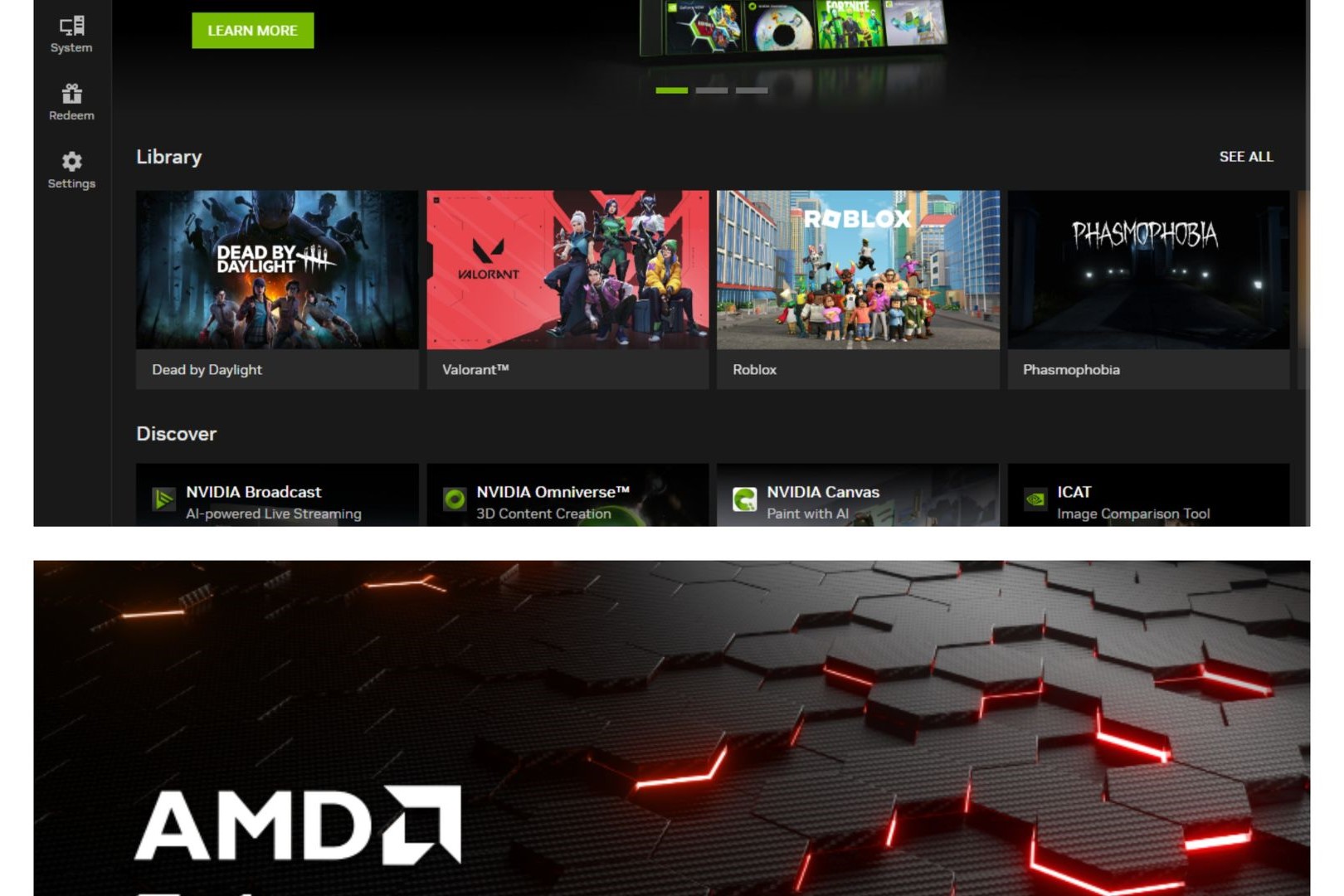
The graphics card in your device can make or break your experience. Hence, knowing how to update your graphics card (GPU) driver is extremely crucial. Manufacturers and developers roll out scheduled iterative patch updates. These updates to the GPU driver make sure that your GPU keeps up with the evolving technology to a certain extent. For example, Nvidia rolled out DLSS 3 support for Dragon Age: The Veilguard in the latest GPU driver update.
In the past, if you ever ran into some errors while gaming, we are sure that you must have looked up solutions online. It is likely that the most common solution each troubleshooting guide presented was to update your GPU driver. This just goes to show that keeping your GPU drivers up-to-date is extremely important. Developers tend to include the fixes to issues that people are reporting in these updates.
Thankfully, graphics card manufacturing companies like Nvidia, AMD, and Intel have made the process of updating your graphics card drivers very streamlined by removing most of the manual work. The Nvidia app, Radeon Software, and Intel Driver and Support Assistant make this possible. Using these apps, you can update your graphics card driver in a matter of a few clicks.
How to Check Which GPU and Driver Version You Have
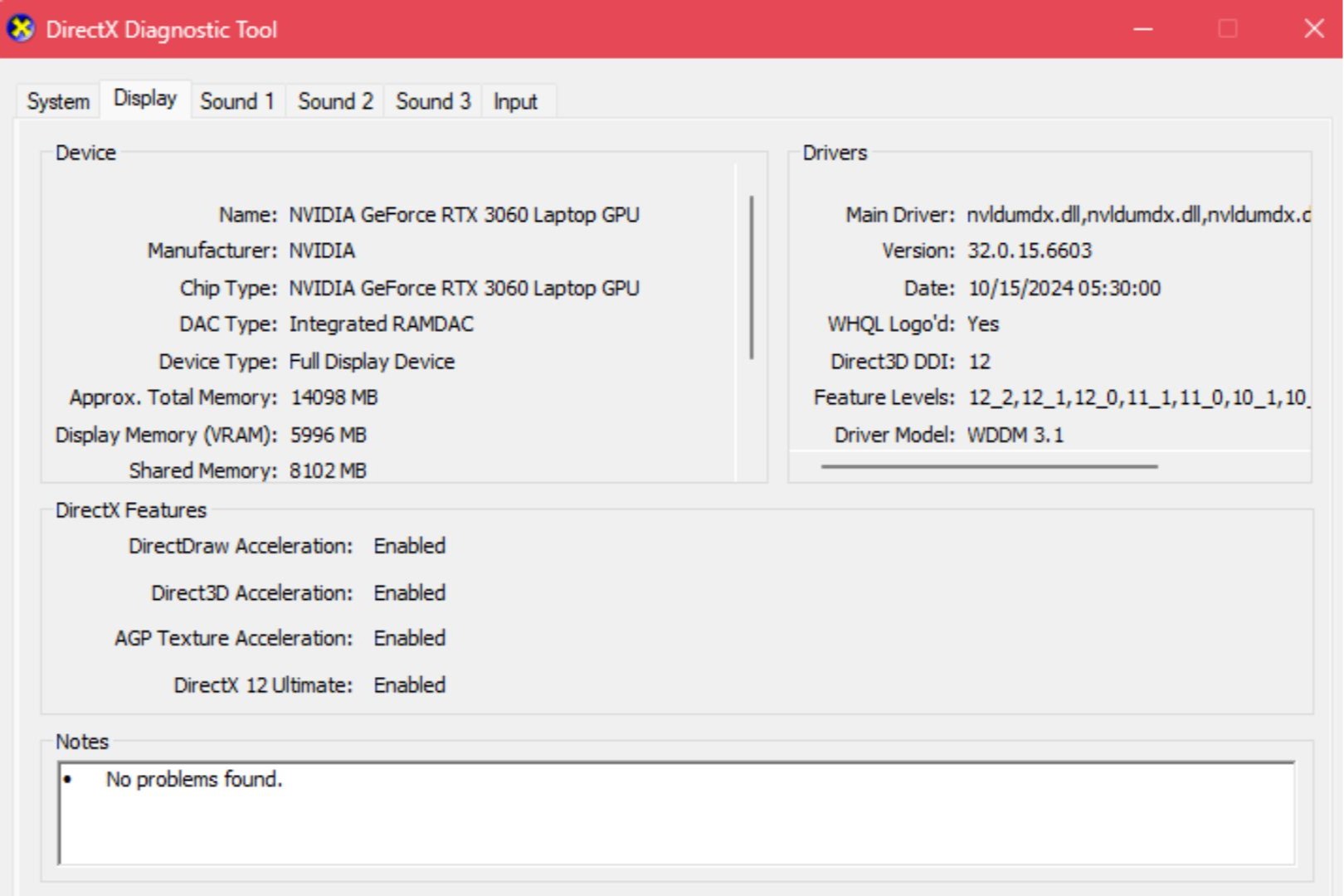
Unsure whether you have an Nvidia, AMD or Intel GPU? Do not worry, we have you covered. Do the following to find out which graphics card is running on your device:
- Press the Windows+R key to open ‘Run’.
- Type ‘dxdiag’ in the blank space and click on ‘OK’.
- Click on ‘Yes’ on the next dialog box.
- Switch to the ‘Display’ Tab at the top of the window.
- Here, you can see which GPU(s) are running on your system and their versions.
Updating Your Nvidia Graphics Card Driver
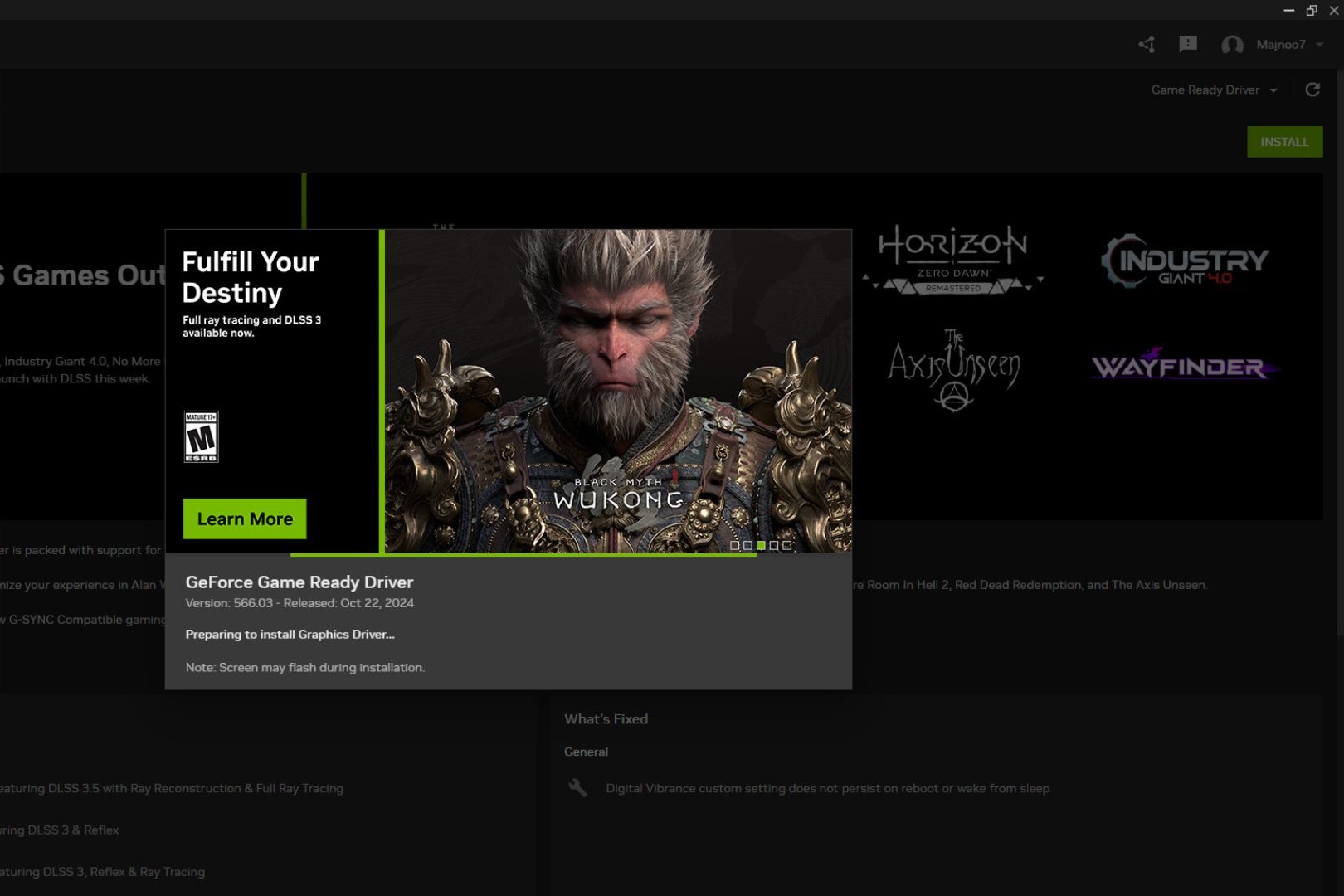
If your device functions on an Nvidia graphics card, updating the GPU driver is quite simple. Especially if you play modern games like Call of Duty: Black Ops 6, you need an updated driver to use DLSS 3. Follow these steps in the right order:
- Download the Nvidia App.
- Install the downloaded application and run it as administrator.
- Create on account or login.
- Head over to the ‘Drivers’ tab.
- Choose ‘Game Ready Driver’.
- Click on the ‘↻’ to check for updates for your graphics card driver.
- Select the ‘Download’ option next to the latest GPU driver update.
- Once downloaded, click on ‘Install’ to begin updating your graphics card driver.
- Select the ‘Express Installation’ option and proceed to installation.
- Restart your system once the installation has completed.
Updating Your AMD Graphics Card Driver
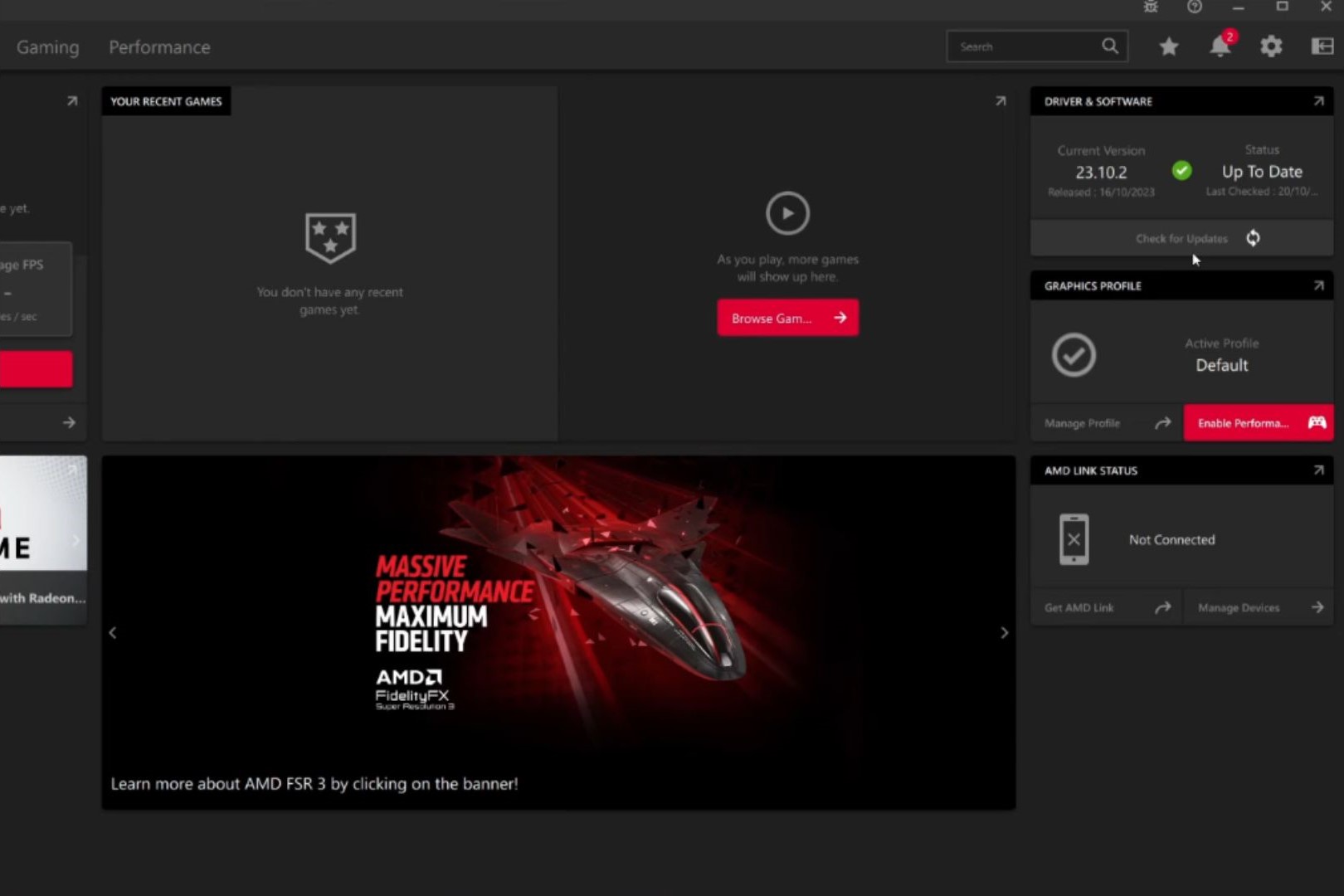
In case your PC or laptop is equipped with an AMD graphics card, the procedure to update your graphics card driver is different from the one we mentioned above. Here are the steps to follow:
- Download the AMD Software Adrenaline Edition.
- Run the application as an administrator and install it.
- Sign in or create an account.
- Look for the ‘Drivers and Software’ section in the UI on the right side of the window.
- Click on ‘Check for Updates’.
- Download and install the latest driver version.
Updating Your Intel Graphics Card Driver
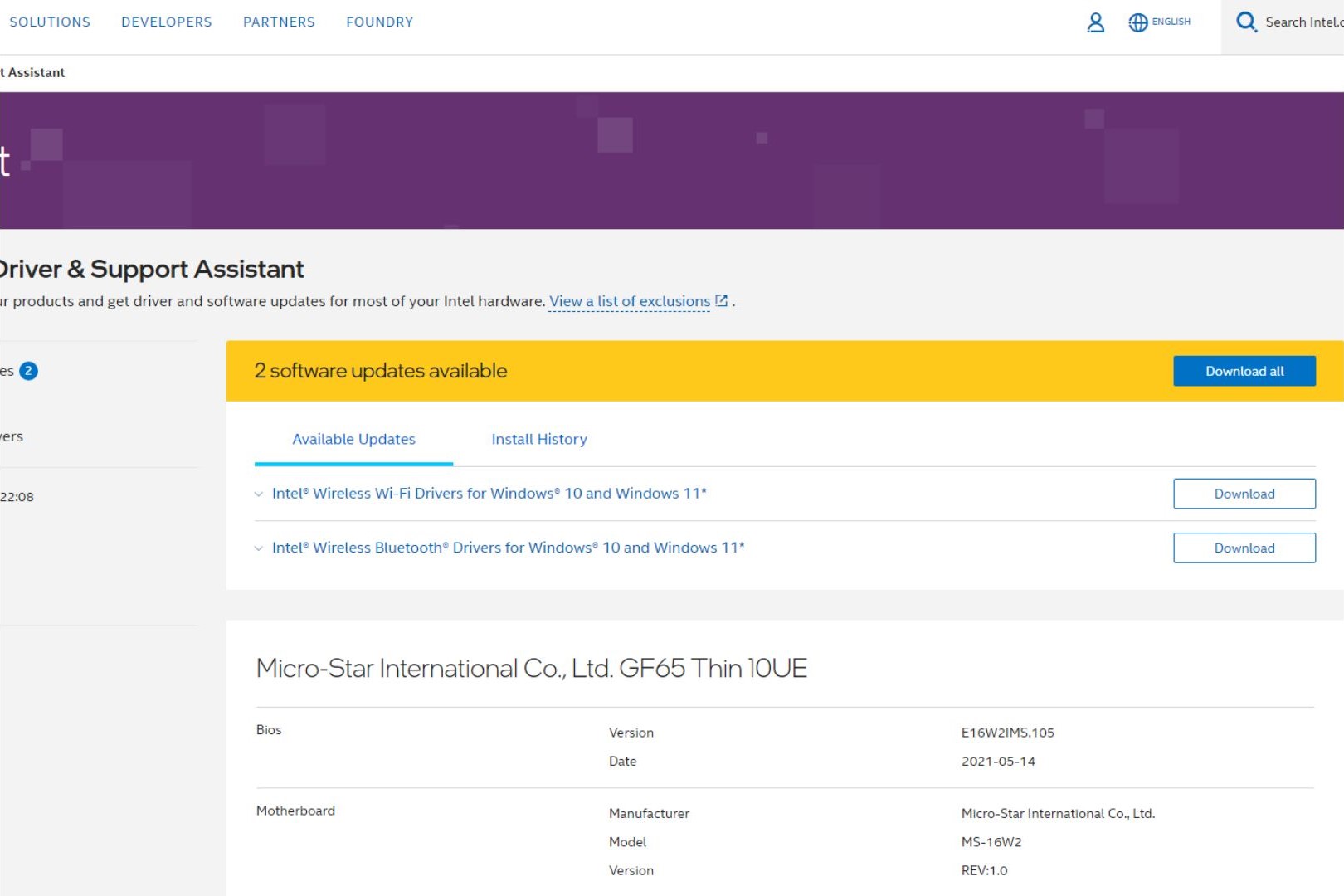
Most laptops nowadays come with an integrated Intel graphics card, more commonly known as an iGPU. It is equally important to update your Intel graphics card driver. Here is what you need to do:
- Download the Intel Driver and Support Assistant (Intel DSA).
- Install the application and launch it as an admin.
- Upon launch, it will open a webpage on your default browser.
- The application has already scanned your system for any and all driver updates needed.
- Click on ‘Download All’.
- Once downloaded, choose ‘Install All’.
- Follow the on-screen instructions to finish updating the driver.
That is it for this post on how to update your graphics card (GPU) driver.
Looking For More?
Thank you for reading the article. We provide the latest news and create guides for Baldur’s Gate 3, Starfield, ARK Survival Ascended, and more. Also, watch Deltia play games on Twitch or visit his YouTube channel!
 Reddit
Reddit
 Email
Email