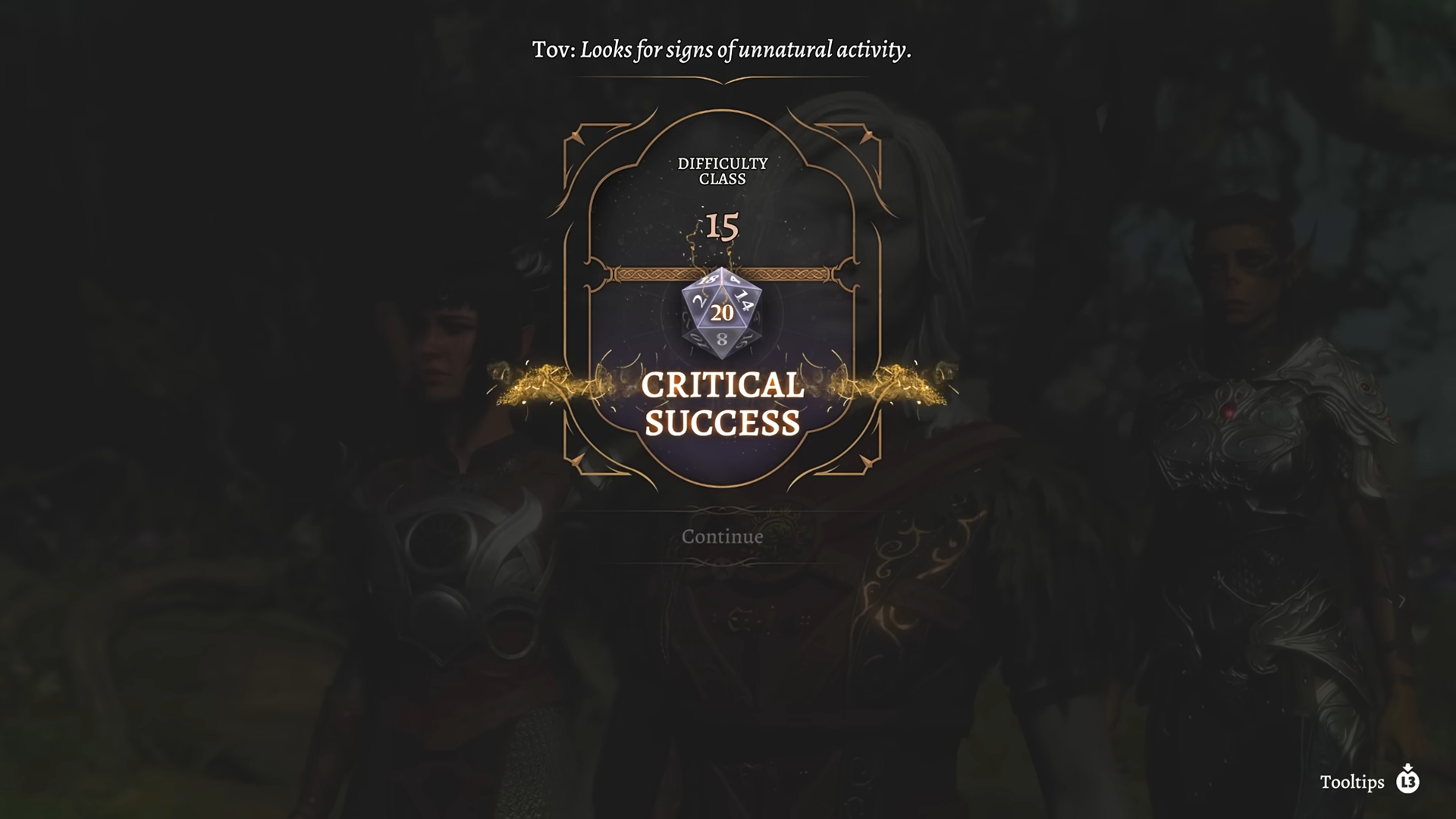Here is everything you need to know about enabling Crossplay, inviting friends, and possible compatibility issues in Baldur’s Gate 3.

Baldur’s Gate 3 is a critically acclaimed RPG with an expansive open world that is a blast to explore cooperatively with friends. With Patch 8 of the game rolling out, Larian has introduced crossplay functionality across PC, PlayStation, and Xbox.
Although you can now invite friends to adventure across the Sword Coast with you through cross-platform play, there are some details you need to keep in mind about crossplay in Baldur’s Gate 3.
Enabling Crossplay in Baldur’s Gate 3
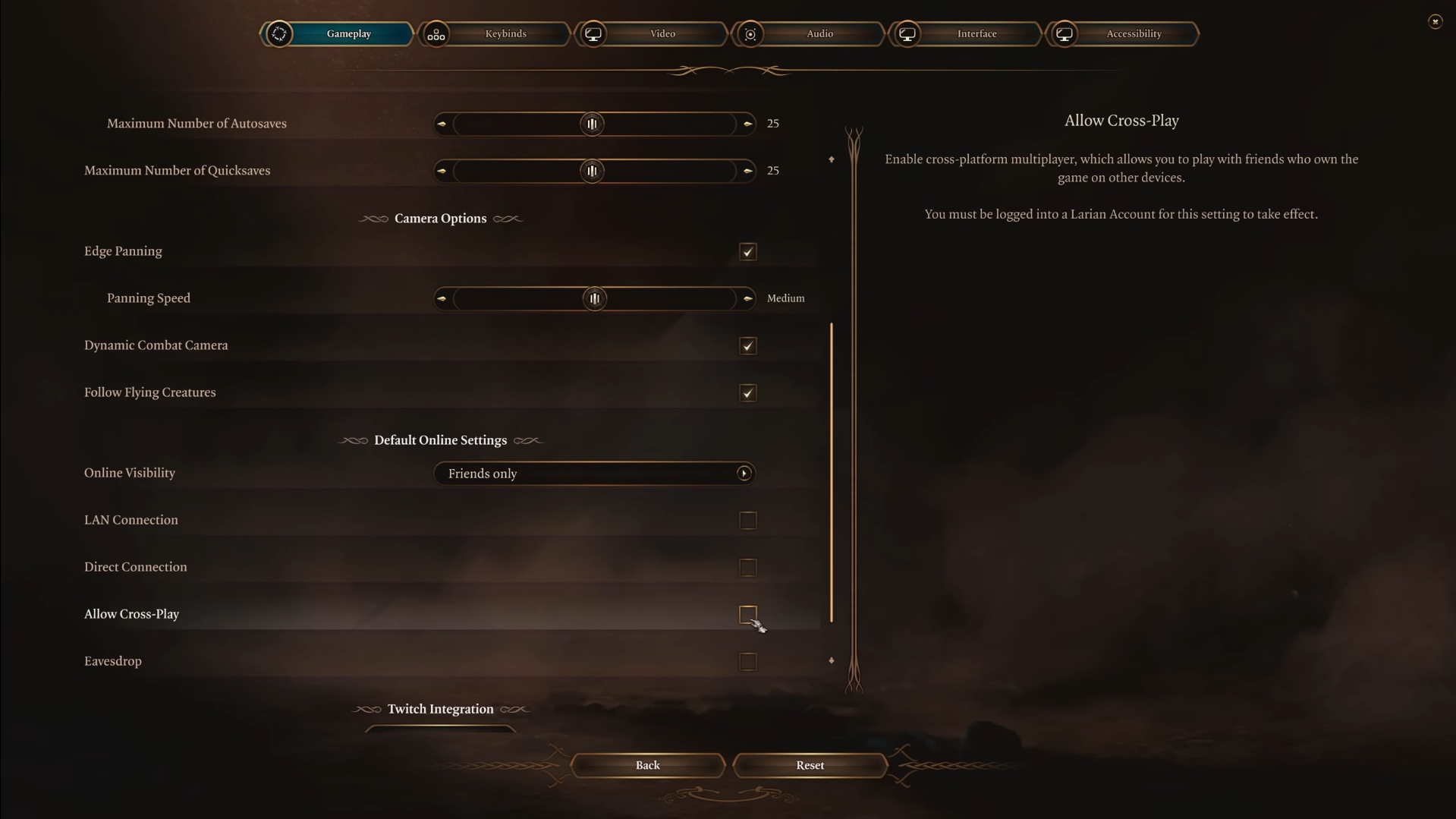
To enable Crossplay, head to the game’s main menu and navigate to multiplayer settings, and enable crossplay:
- Settings > Gameplay > Default Online Settings > Allow Crossplay
You can then use the Larian Network settings to find a friend’s Larian ID by clicking the Account Management setting. Within Account Management, you can add new friends on other platforms using their Larian ID and remove inactive friends from your list.
Create a Crossplay Multiplayer Lobby in Baldur’s Gate 3
To create a Crossplay multiplayer lobby, click on Multiplayer from the main menu. From the tab options, select Crossplay, then choose Create. Customize your options as needed and select Launch.
For console players, it is recommended you create your own lobby rather than joining a modded PC lobby.
Invite Friends Using Crossplay in Baldur’s Gate 3

If you’d like to invite friends to your game directly, click the plus (+) symbol next to your profile. While creating the lobby, you can invite friends you’ve already added to your friends’ list. To add new friends, click Add Friends and enter their Larian Network account username. They will receive an in-game request regardless of their platform, and once they accept, you’ll be able to see them and add them to your lobby via the plus (+) symbol.
Join a Party Using Crossplay in Baldur’s Gate 3
To join a party already in progress, the steps are similar. From the main menu, click on Multiplayer and select the Crossplay tab. From there, you should be able to join the other player’s lobby. Your Friends List, which shows who is online and has a joinable party, is visible from the Crossplay tab. If the session is private, the host may need to invite you manually.
Gameplay Modes and Mods for Crossplay in Baldur’s Gate 3
All gameplay modes—including custom modes—are still available for Crossplay lobbies. However, everyone’s installed and enabled mods must match before playing together. If you attempt to join a game with missing mods, a notification will indicate which ones need to be enabled. If you are the host and using mods, a verification window will open to inform you if there are any discrepancies within the installed mods. This will indicate which mods need to be installed, uninstalled, or updated before proceeding.
It is due to modding limitations that console players are advised to host their own cross-play lobby. If a console player is joining a modded PC lobby, the PC host must have fewer than 100 mods installed on that save. Additionally, only mods compatible with consoles and Mac—marked with the “Available on Mac and Console” tag when browsing mods—can be used in these sessions.
Looking For More About Baldur’s Gate 3?
Thank you for reading the Baldur’s Gate 3 guide. We provide the latest news and create guides for Baldur’s Gate 3. Also, watch Deltia play games on Twitch or visit his YouTube channel!
 Reddit
Reddit
 Email
Email