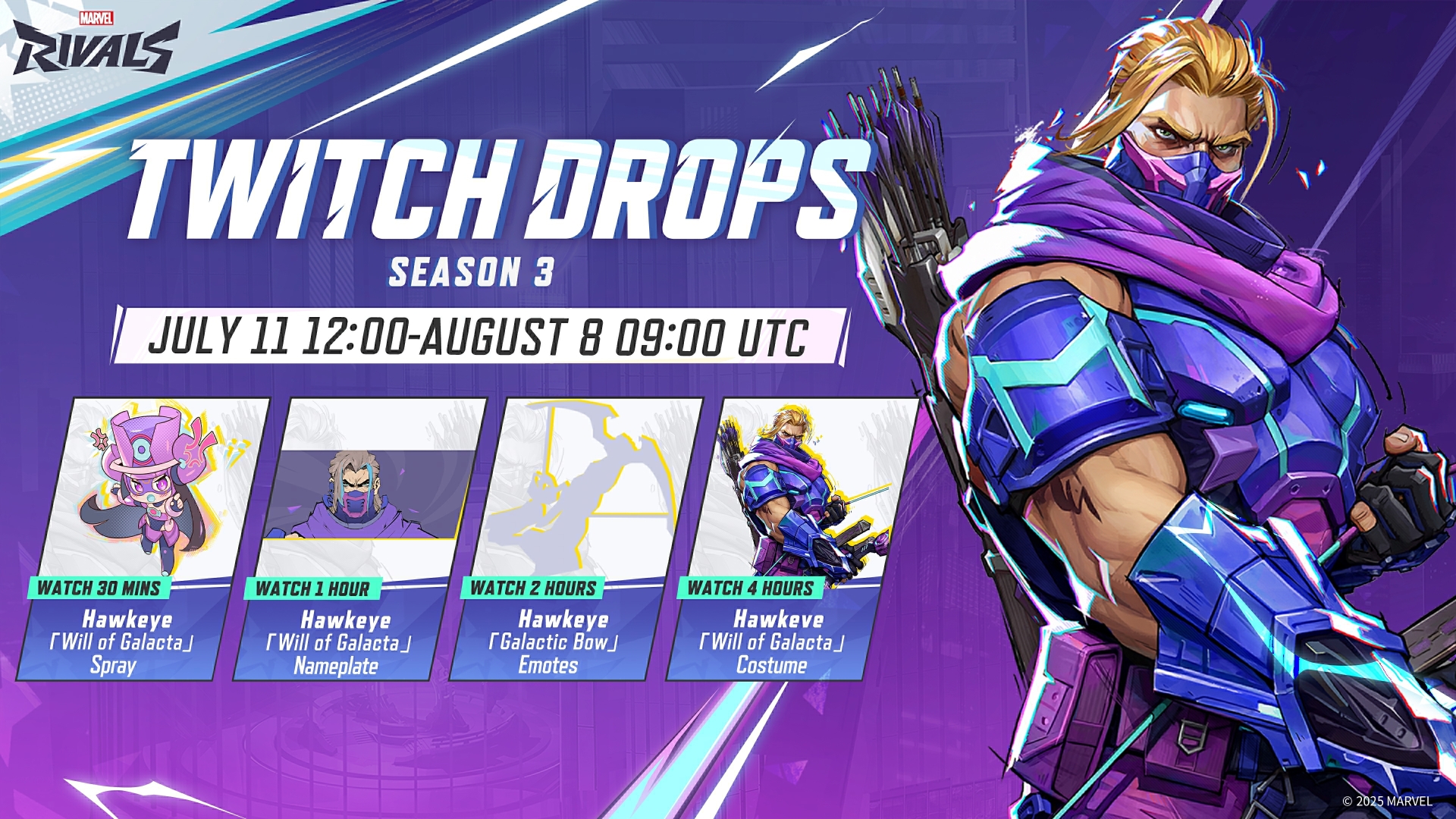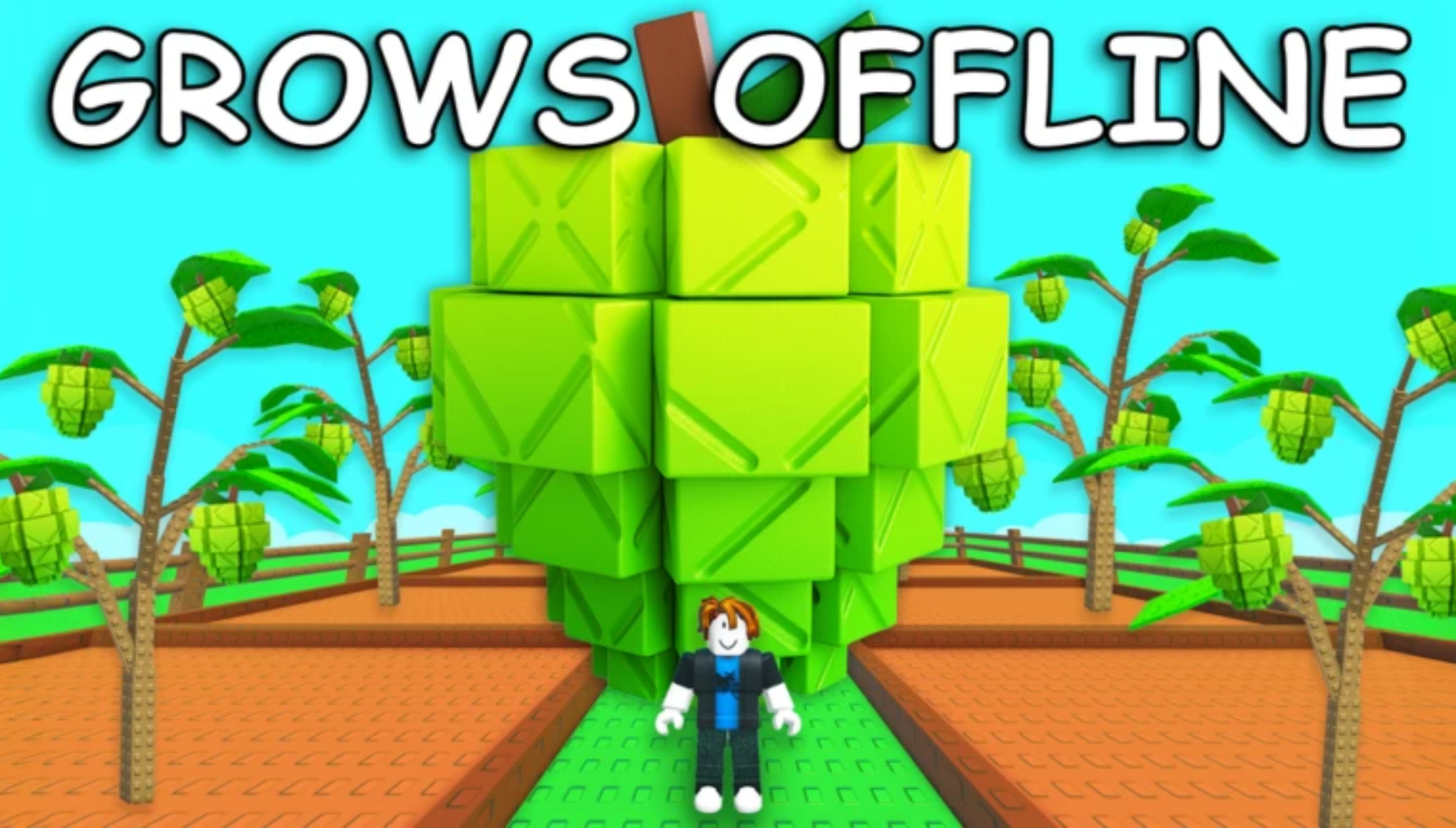It’s happening! The hype cycle begins again – ZOS has just announced a new chapter and/or DLC and they’re set to release it on the PTS within days. You want to join in and check out all the new storylines and quests, dungeons or trials, and test out all the shiny new gear sets which will be coming to ESO in the near future – but what is the PTS and how do you access it? Read on to find out!
The ESO Public Test Server
The PTS is the Public Test Server. This is where ZOS uploads new and upcoming game content for player testing before the official launch of new chapters and DLC on the NA and EU megaservers. The PTS is only available on PC/Mac, sorry console folks.
You’ll also have to download the PTS – as stated above it is separate from the regular megaservers, and thus will require an independent download of the game. The PTS will often mirror your characters from the main server, if you wish to test something out on a build you have already created. However, you may also create characters with a provided template. Keep in mind that any progress made on the PTS stays on the PTS. In fact, because the PTS is a testing server you will have immediate access to everything the game has to offer – all skills points, attributes, and champion points will be at their max!
Step 1: Add the PTS to the Launcher
- Open up the launcher and click on the little cog wheel up in the top righthand corner.
- Then choose the option “Show Public Test Environment”
- Click apply and it will take you back to the main launcher screen.
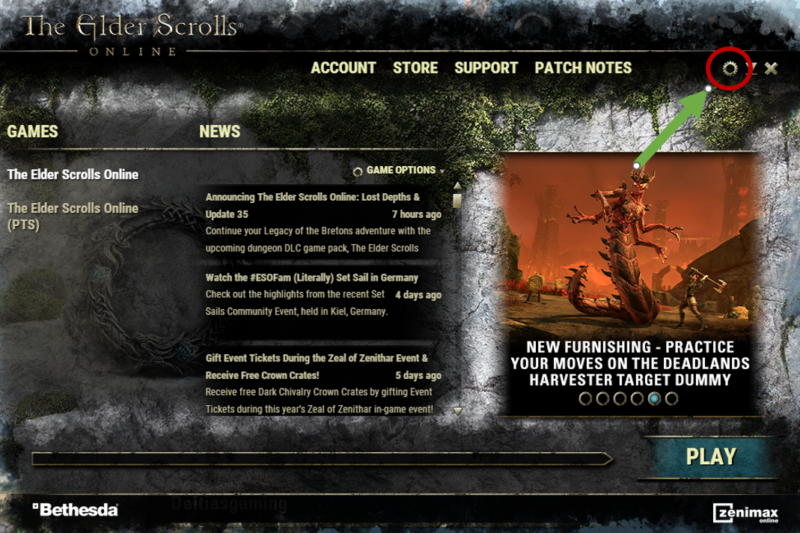
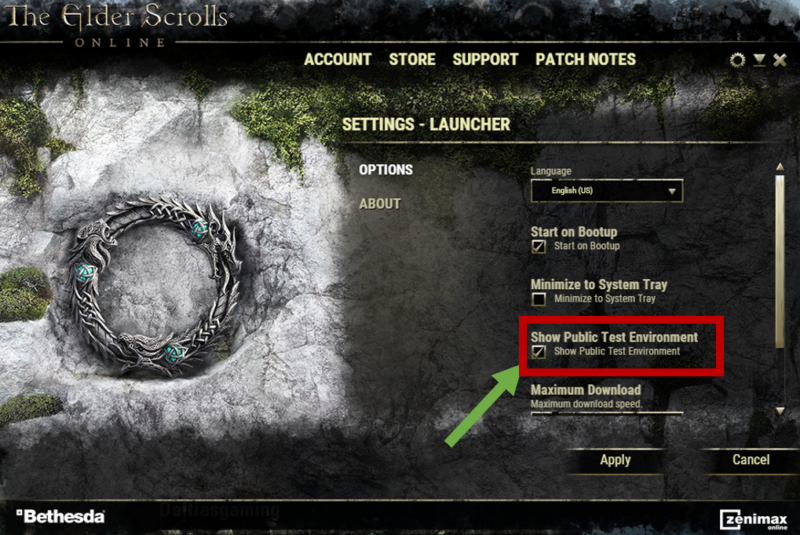
Step 2: Download the PTS
On the launcher, look to the left of the news widget. Under the Games heading, you should now see two ‘games’ listed – The Elder Scrolls Online and The Elder Scrolls Online (PTS)
- Click on The Elder Scrolls Online (PTS)
- Click on the Install button on the launcher (assuming you have not installed previously)
- Once the PTS has downloaded, you’ll be able to click ‘Play’ and log into the game as you normally would.
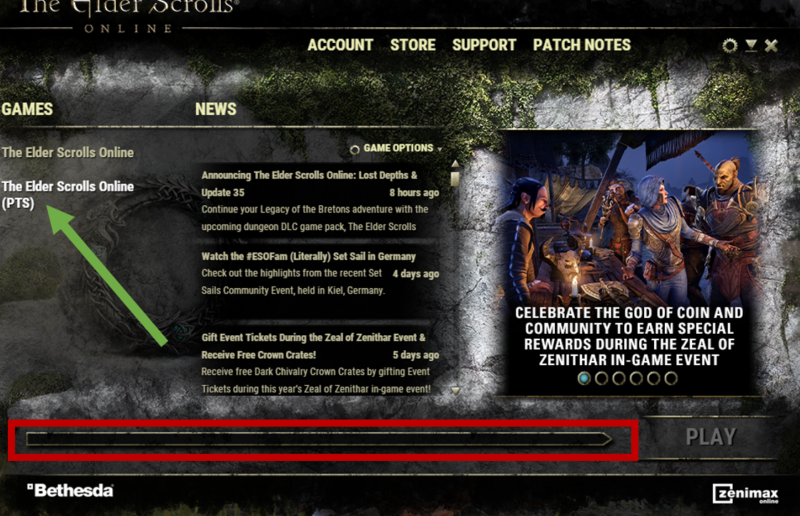
And that’s it! You’re now on the PTS server and can begin checking out the new content and testing the new gear!
Step 3: Create a Character
- Just like on the NA/EU servers, click on the button at the bottom right to ‘Create Character’
- Then, from the drop down screen in the upper left, you can choose a template which will give you immediate access to max character stats
- Before you jump into grabbing gear, make sure to set the following on new templates!
- Mundus Stones
- Set Attributes
- Set Champion Points
- Grab consumables
- Put skill points into Vampire/Werewolf (if using)
- Set your keybinds
- Disable Addons (will need to be reenabled/customized)

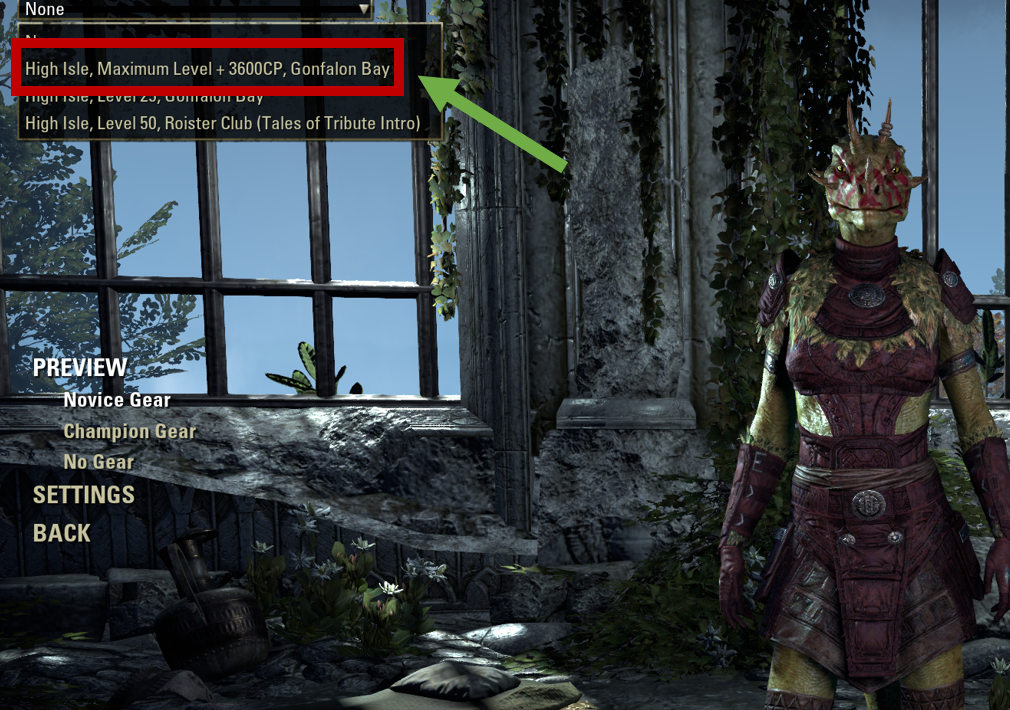
Step 4: Find that New Gear
- Only new characters will have access to the gear containers containing max level gear
- All new gear will be placed in various containers which will be automatically included in the character’s inventory
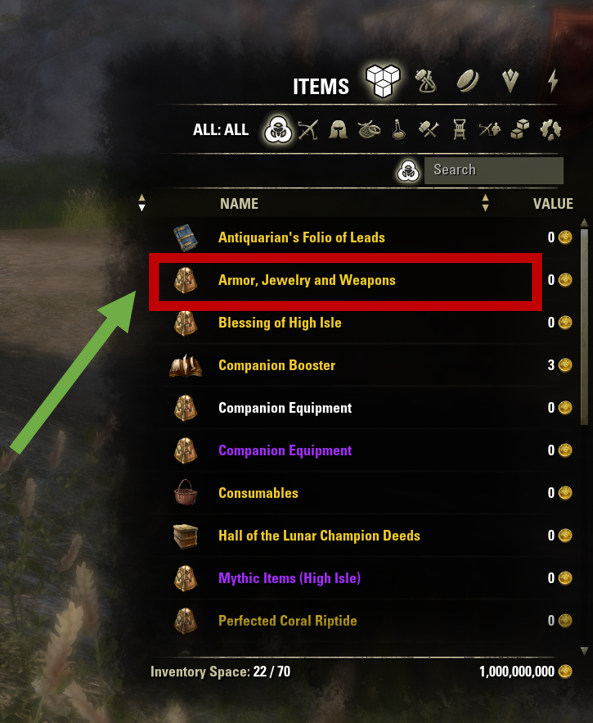
Step 5: Check out the Crown Store
Want to see all the new goodies coming soon to a Crown Store near you? Well, on the PTS everything costs 1 crown – and ZOS has given you a nice bag full of crowns to buy whatever you like.
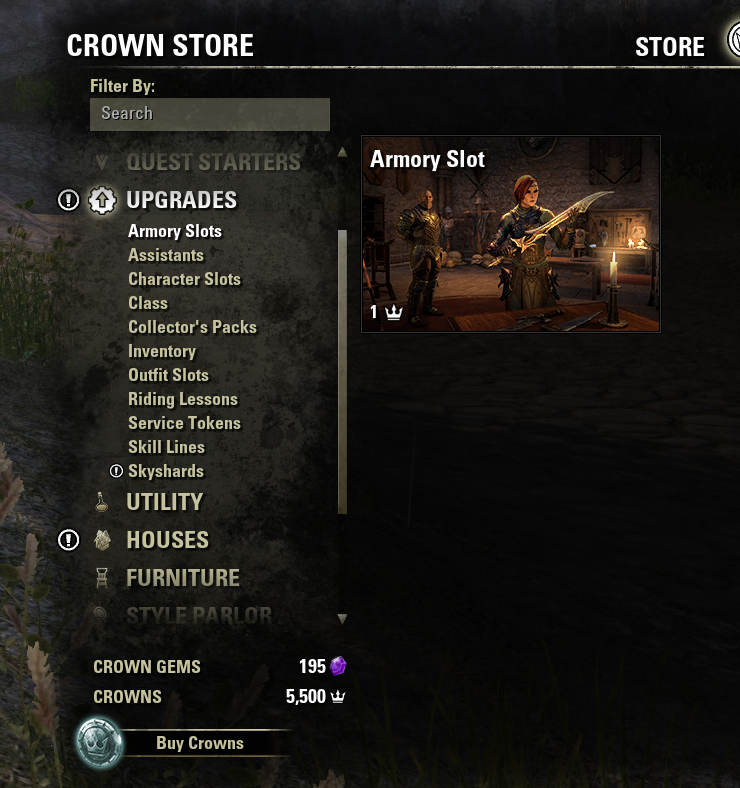
And now you’re ready to get out there and get testing! Will you be the first to find a powerful new gear combination?
Additional Guides:
If you’re looking for a one-bar PvE builds click HERE, one-bar PvP builds HERE or one-bar Werewolves builds HERE. Also, consider watching me on TWITCH where you can ask me questions about my current builds.
FOLLOW ME

 Reddit
Reddit
 Email
Email