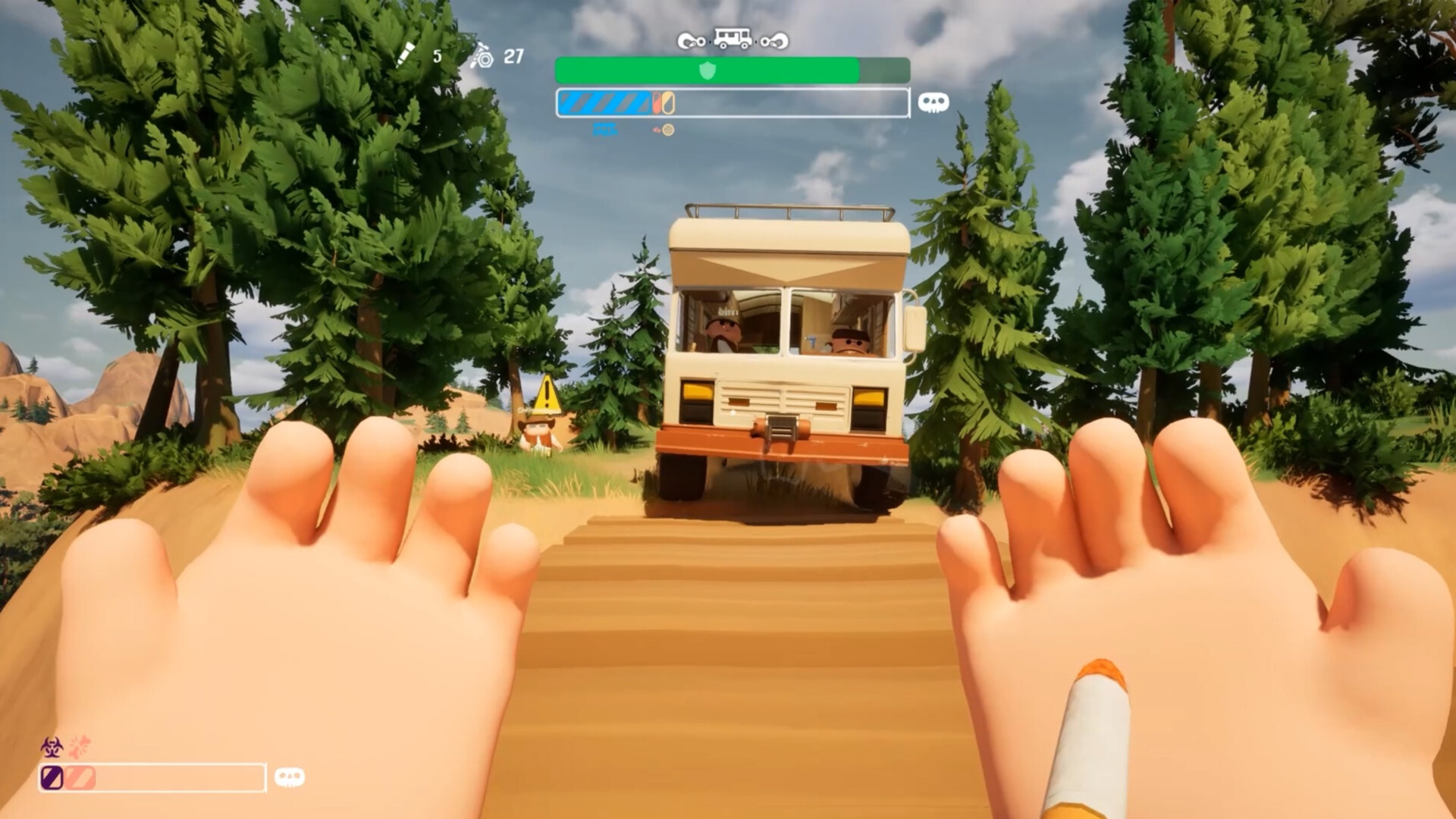Try these Complementary Unbound Minecraft Shader settings with your RTX 4080 Super, and add in the Faithful 64 Texture pack, too.

When experiencing modded Minecraft, gamers look forward to the Forge mod loader and then use Optifine for optimization or pair Forge with Oculus and Rubidium. However, this guide takes the most efficient approach. Neoforge is paired with Sodium for optimization and then Iris for shader support.
Not only are the optimization benefits from Neoforge targeted, but also Sodium and Iris, which enable the RTX 4080 Super to push high framerates with the Unbound 5.4 shaders at 4K. Follow the settings below to achieve a pleasant gaming experience.
Note- It’s perfectly reasonable for gamers to pair high-resolution texture packs with these shaders to leverage their GPUs’ power. However, NeoForge still has limited support, so you must choose texture packs based on compatibility with CTM (Connected Textures Mod). If your modlist requires Optifine, only the shader settings will make sense from here. The images shown here reflect the Faithful 64 texture pack.
Best Minecraft Shader Settings for RTX 4080 Super with Complementary Unbound (4K)
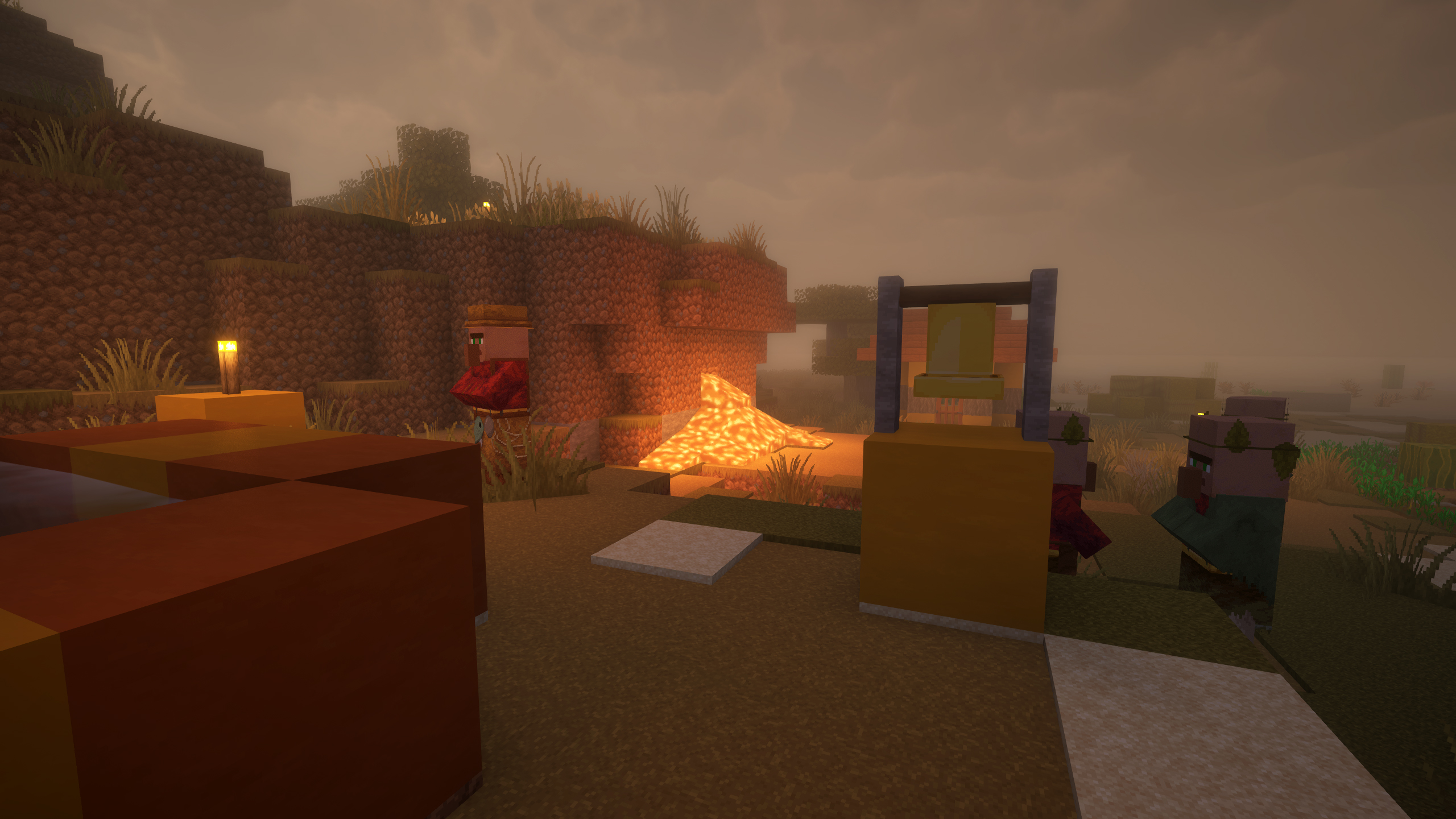
If you are a Patreon subscriber to the Faithful mod project, you can easily pair the 1024x textures at 4K with your 4080 Super GPU. According to our observations, the maximum VRAM usage reaches 14GB after several hours of play, including clearing dungeons such as the Ancient City. Use these settings as a baseline, and adjust the RP Support option if you use a different set of texture packs so that the shaders apply lighting adjustments correctly.
Performance Settings
| Setting | Value |
| Chunk Update Threads | Default |
| Always Defer Chunk Updates | Enabled |
| Use Block Face Culling | Enabled |
| Use Fog Occlusion | Enabled |
| Use Entity Culling | Enabled |
| Animate Only Visible Textures | Enabled |
| Use No Error Context | Enabled |
| Reduce FPS when | AFK |
Quality Settings
| Setting | Value |
| Graphics | Fancy |
| Color Space | Refer to your monitor’s colorspace |
| Clouds | Fancy |
| Weather | Default |
| Leaves | Default |
| Particles | All |
| Smooth Lighting | Enabled |
| Biome Blend | 2 block(s) |
| Entity Distance | 100% |
| Entity Shadows | Enabled |
| Vignette | Enabled |
| Mipmap Levels | 4x |
General Settings
| Setting | Value |
| Render Distance | 32 chunks |
| Max Shadow Distance | 16 chunks (You can make this 20, but you need to adjust unbound shader settings) |
| Simulation Distance | 16 chunks |
| Brightness | 50% (Personal Preference) |
| GUI Scale | 3x (Personal Preference) |
| Fullscreen | Enabled |
| Fullscreen Resolution | Current |
| VSync | Disabled |
| Max Framerate | Uncapped |
| View Bobbing | Enabled |
| Attack Indicator | Crosshair |
| Autosave Indicator | Enabled |
Complementary Unbound 5.4 Settings

| Setting | Value |
| Visual Style | Unbound |
| Profile | Ultra |
| RP Support | Integrated PBR+ (make adjustments, according to your texture packs) |
| Real-Time Shadows | Very High |
| Shadow Distance | 20 Chunks |
| Light Shaft Quality | High |
| Entity Shadows | OFF |
| Detail Quality | High |
| Cloud Quality | High |
| Water Reflection Quality | Medium (max) |
| Block Reflection Quality | High |
| Anti-Aliasing (FXAA) | ON |
| Edge Shadow (SSAO) Quality | High (max) |
| Advanced Colored Lighting | 16 Chunks |
| Texture Filtering | 16x |
Try these shaders with a custom texture pack, as you have ample GPU power at your disposal. You can even try the Optifine and Rubidium combination, which increases the possibility of resource packs significantly.
Looking For More Related to Tech?
We provide the latest news and “How To’s” for Tech content. Meanwhile, you can check out the following articles related to PC GPUs, CPU and GPU comparisons, mobile phones, and more:
- 5 Best Air Coolers for CPUs in 2025
- ASUS TUF Gaming F16 Release Date, Specifications, Price, and More
- iPhone 16e vs iPhone SE (3rd Gen): Which One To Buy in 2025?
- Powerbeats Pro 2 vs AirPods Pro 2: Which One To Get in 2025
- RTX 5070 Ti vs. RTX 4070 Super: Specs, Price and More Compared
- Windows 11: How To Disable Lock Screen Widgets
 Reddit
Reddit
 Email
Email