Discover everything you need to know about how to use the User Interface in Kingdom Come: Deliverance 2 and its unique mechanics.
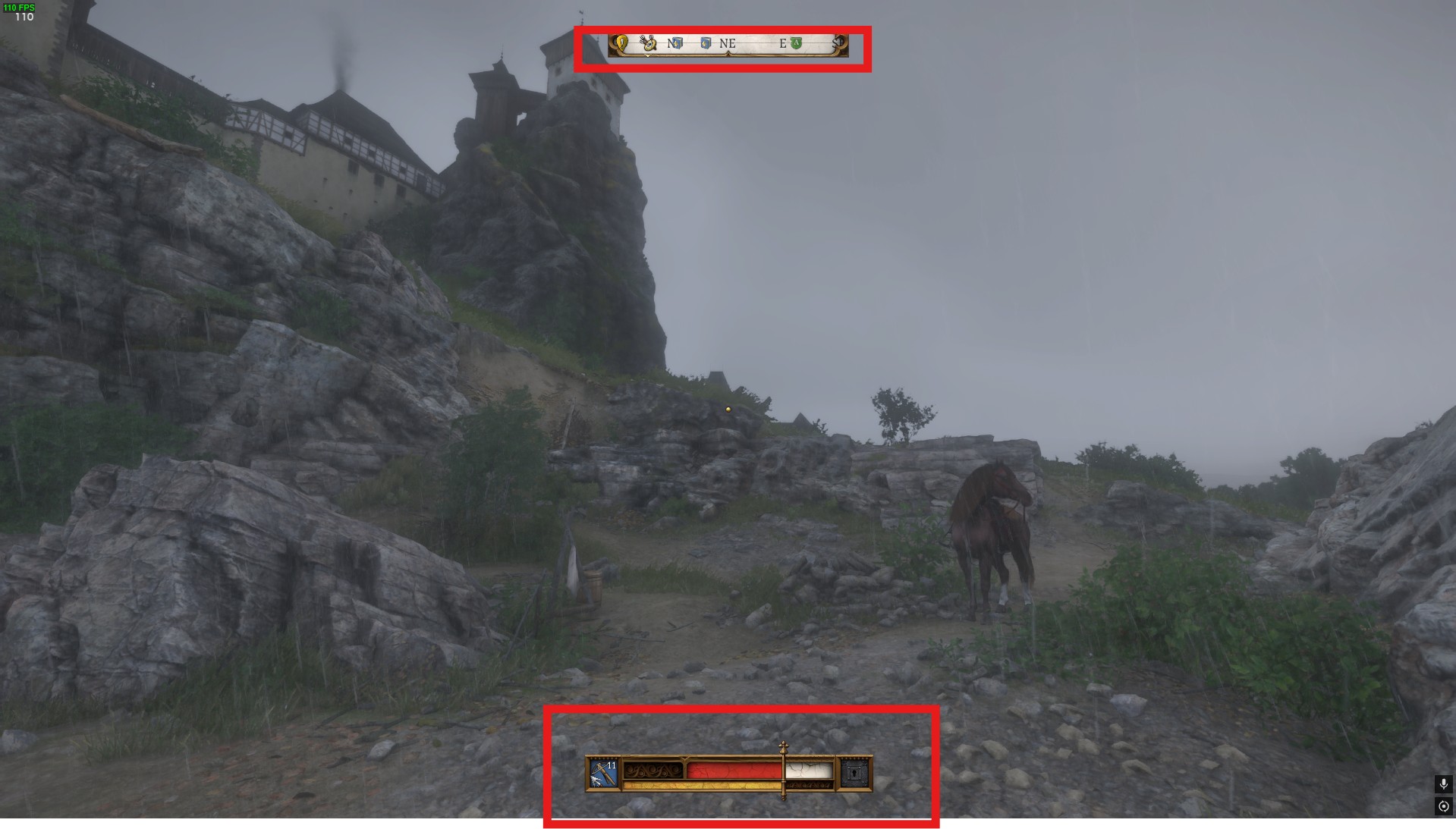
The User Interface in Kingdom Come: Deliverance 2 refers to all on-screen elements that provide information to the player. It acts as a bridge between the player and the game, boosting general gameplay and combat. The HUD includes a compass, status indicator, health, and stamina bar. The combat UI includes directional attack prompts and targeting reticles along with the stamina indicator. There are also some UIs for activities like lockpicking and pickpocketing. In this guide, we’ll discuss how User Interface works and the best tips for tricks to tailor your UI in Kingdom Come: Deliverance 2.
How does the User Interface Work in Kingdom Come Deliverance 2?
The User Interface in Kingdom Come: Deliverance 2 is significantly improved to enhance player experience. The UI is more intuitive and user-friendly in this sequel, with health and stamina bars prominently displayed and a new minimap to aid navigation. The inventory system in the game is also modified for easier sorting and filtering of items. There are some console commands to adjust UI elements if you’re seeking further customization.
Press the tilde key on your keyboard to access the console. The game also includes a comprehensive codex that accumulates all information about the world, POI, and detailed tutorials. Learn more about the game mechanics and the UI by accessing the codex. The commands allow you to modify the UI to your preferences. This increases your overall gaming experience in Kingdom Come: Deliverance II.
How to change UI in Kingdom Come: Deliverance 2
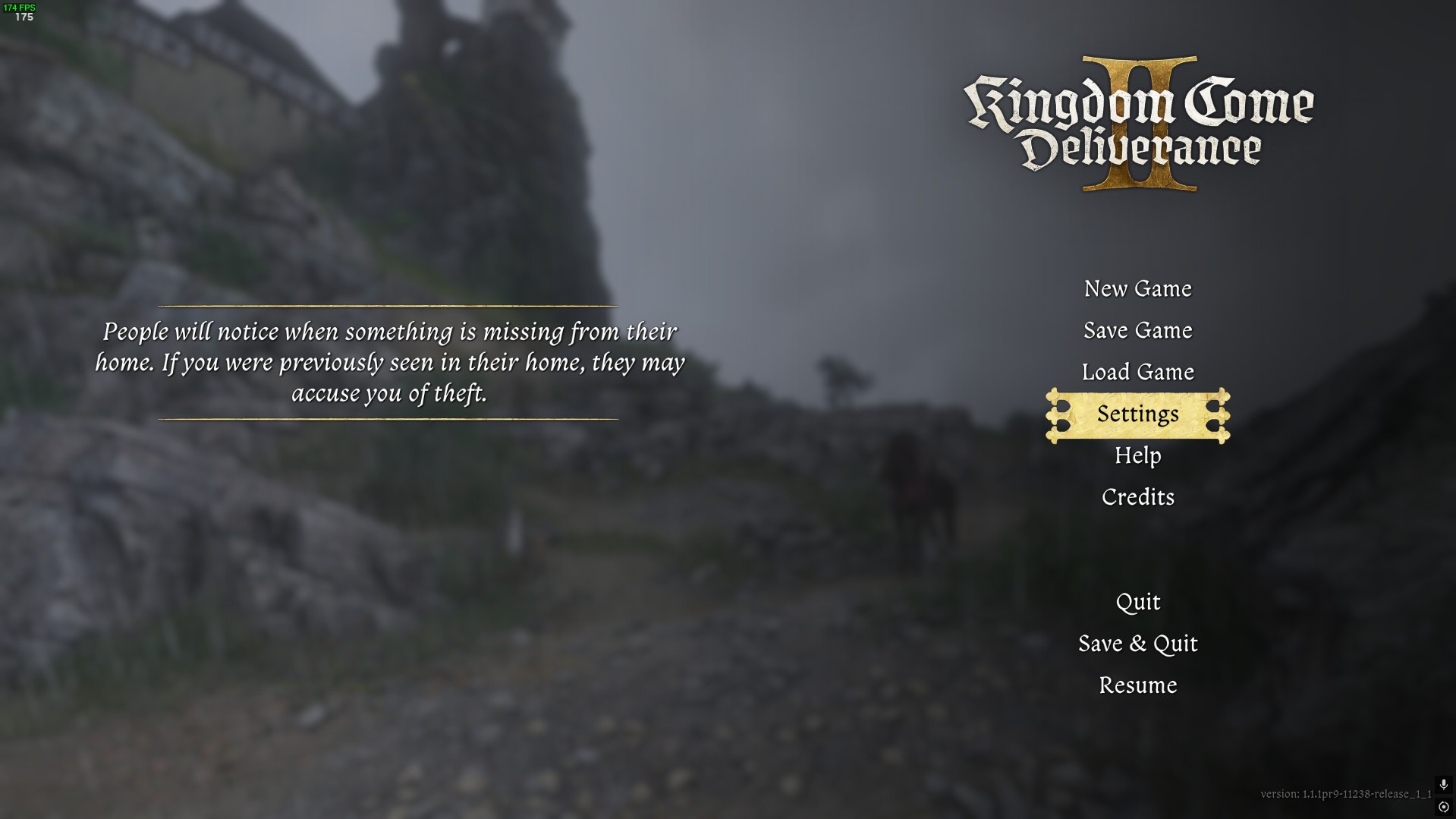
You need to access the in-game settings menu to change the User Interface in Kingdom Come: Deliverance 2. You can adjust various aspects of the HUD like the size, opacity, and placement of elements like the health bar, stamina meter, and compass. The exact customization options can be different. Mods can sometimes be used to further customize the UI in PC versions of games.
User Interface (UI) Mechanics in Kingdom Come Deliverance 2 Explained
The User Interface in Kingdom Come: Deliverance 2 is all the on-screen elements that allow players to interact with the game. This includes menus, icons, bars, and other visual indicators that help you navigate the game world. You can manage your character and monitor game events. You can tweak the UI for a more immersive experience. The UI plays a crucial role in delivering the game’s historically immersive RPG experience.
The heads-up display provides real-time information during gameplay. You can manage your character’s gear and supplies from a streamlined interface. The game also offers interfaces for mini-games like lockpicking, pickpocketing, and alchemy. The quest log tracks active, completed, and failed quests with detailed objectives. The Dialogue Interface is basically a system for conversations with choices that impact the storyline.
General Interface
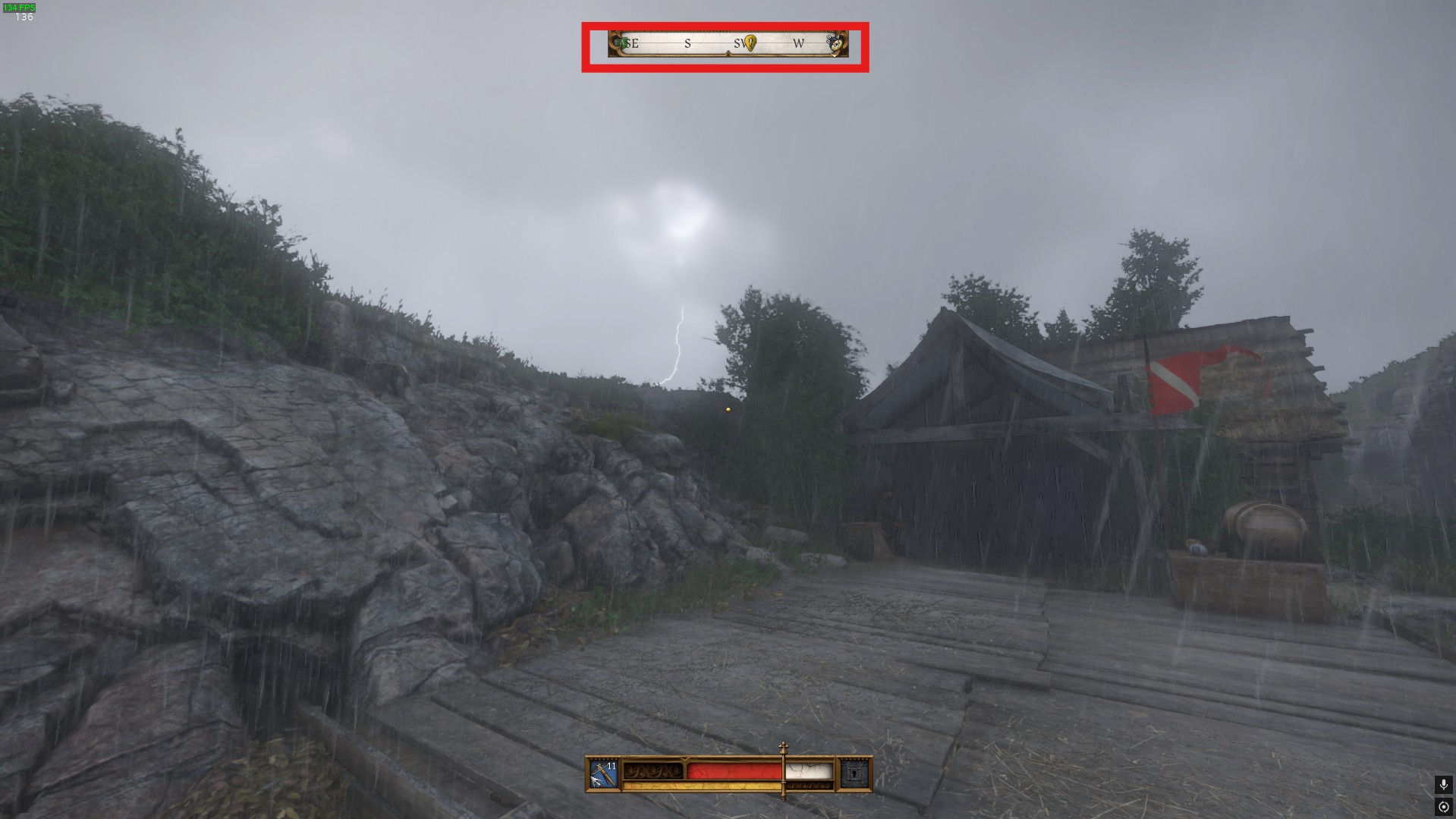
- The compass shows directions, quest markers, and nearby POI.
- The codex and tutorial contain lore, tips, and instructions on game mechanics.
- The health and stamina bar shows your character’s physical condition and energy levels.
- There is also a status icon showing buffs, debuffs, hunger, sleepiness, and injuries.
- The inventory has different categories allowing you to store the items. The weight limit shows your current carry capacity.
- Notifications and prompts have pop-up messages that provide crucial information like quest updates, combat alerts, and discovered locations.
Rabbit Indicator

- There is also a fight indicator in the top middle of the screen. The indicator color changes based on your actions.
- White- Guards or NPC are searching for you in town.
- Yellow/Orange- yellow indicates that you are caught while doing a crime and orange shows that you’re not allowed to stay longer in the specific area or else an NPC will call the guard.
- Red- indicates that you’re in a fight. If you run from the fight then rabbit direction changes like he’s chasing you.
Dialogue Interface
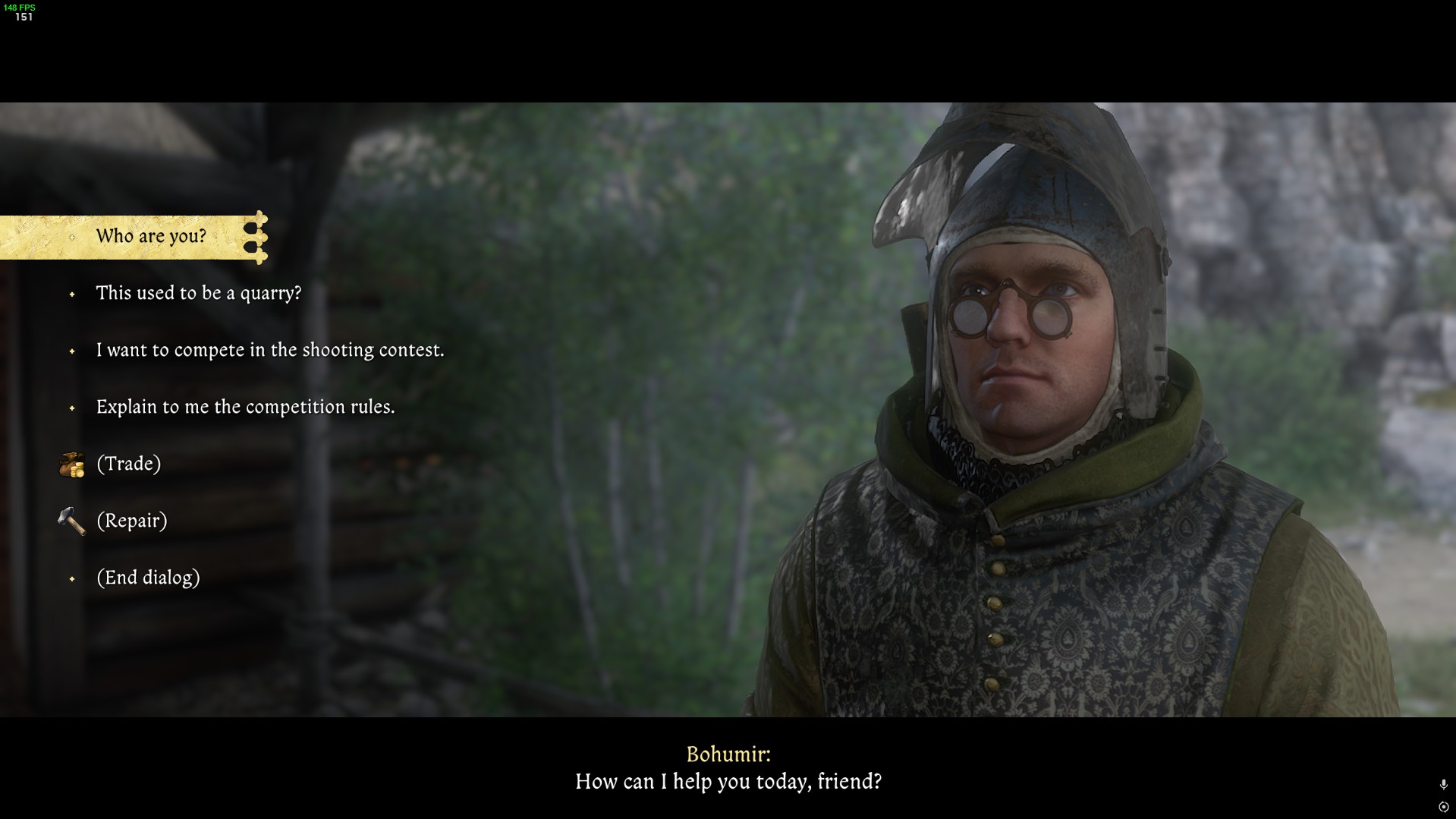
- The speech icon shows persuasion options (Strength, Charisma, Reputation) and success chance hints at the likelihood of convincing NPCs.
- The interaction icon on the bottom right corner gives you a few options to choose from. You can either greed the guard or refuse.
- Icons indicating persuasion types (force, charm, bribery).
- While you’re in combat, you also gain a few options like Surrender, battle cry, or taunt.
Weapon Interface
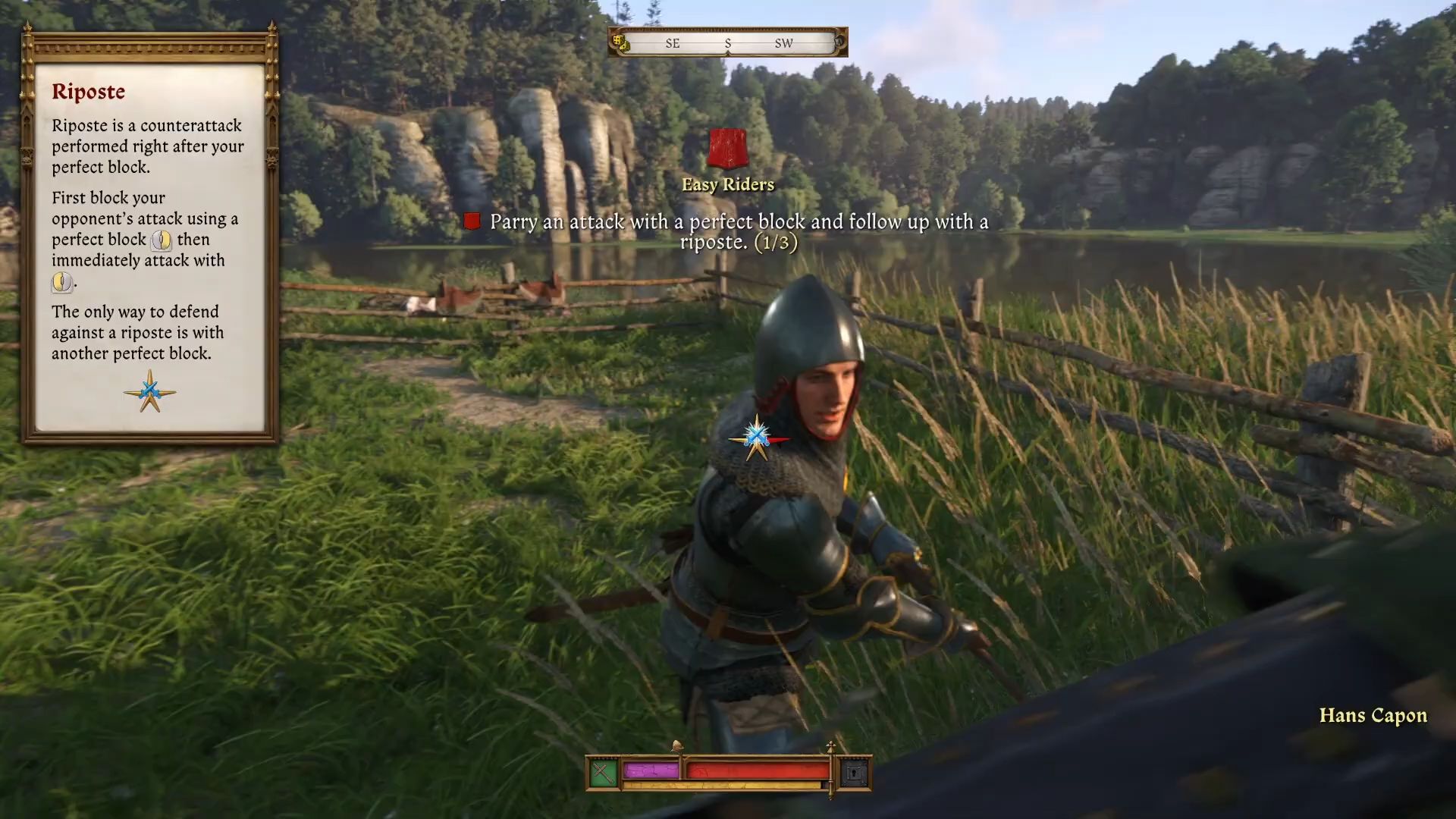
- You also get a red reticle when you aim with a bow. Use the reticle for the best aim.
- If you’re equipping a sword in combat, then you will get 5x rosette. Follow these arrows in combat to fight the enemies. These arrows are basically used for combat in fight.
- Green Shield shows that you can parry the attack.
- A red block indicates that the attack cannot be blocked, so your best bet here is to dodge the attack.
- Stance indicators show enemy and player positions.
Trading Interface

- The haggling system with visible reputation effects.
- Comparative pricing and item details.
Horse Interface
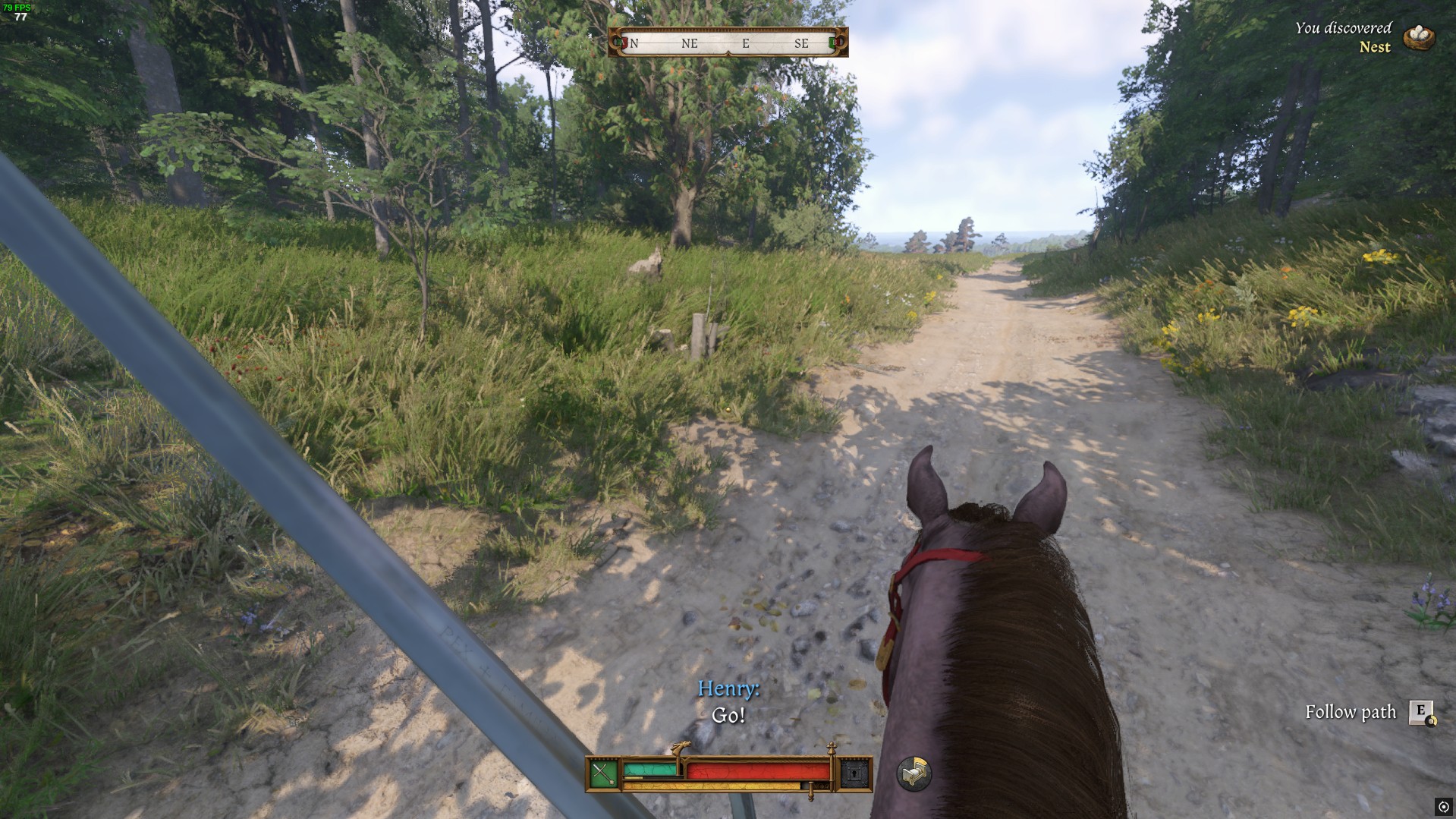
You can see a horse’s stamina on the bottom of the screen while mounted on it. Horse Stamina depletes on the gallop. However, you don’t need to hold the W key while you’re in galloping state. The horse will throw you over if the horse stamina runs out or if Henry’s stamina run out he will fall.
User Interface Settings Tips and Tricks in KCD2
Here are the tips and tricks for user interface in Kingdom Come: Deliverance 2.
- Use the mini-map on your screen wisely to move into any location.
- You need to master the HUD customization for the immersive gameplay experience.
- Pay attention to the directional combat markers to block and counter efficiently.
- Keep a keen eye on your stamina bar as you’ll be vulnerable if it runs out.
- If your screen turns white then it means you’re out of stamina and if red then you’re low on health.
- Use the pop-up indicator during the fight for maximum output.
- Use the icons (Strength, Charisma, Reputation) to elect the best conversation choices.
FAQs About User Interface in Kingdom Come: Deliverance 2?
What is User Interface in Kingdom Come: Deliverance 2?
The User Interface in Kingdom Come: Deliverance 2 refers to all on-screen elements that provide information to the player.
How to change UI in KCD 2?
Get access to the in-game settings menu to change the User Interface. You can adjust various aspects of the HUD like the size, opacity, and placement of elements.
Are there any buffs and debuffs indicators in KCD 2?
Yes, there are buffs and debuffs indicators in KCD 2 at the bottom of the screen near the health and stamina bar. You will see these indicators whenever your characters get buff and debuff.
Looking For More About Kingdom Come: Deliverance II (KCD2)?
Thank you for reading the Kingdom Come Deliverance 2: How to Use the User Interface Guide. We provide the latest news and create guides for Kingdom Come Deliverance 2 (KCD2). Also, watch me play games on Twitch or visit my YouTube channel!
 Reddit
Reddit
 Email
Email


