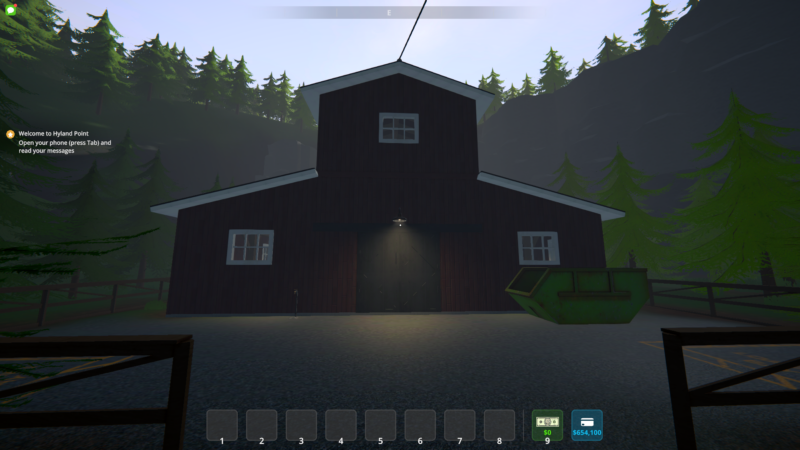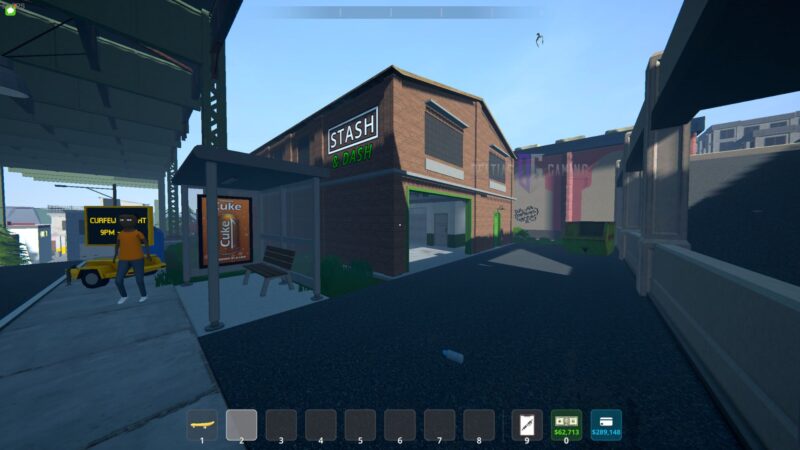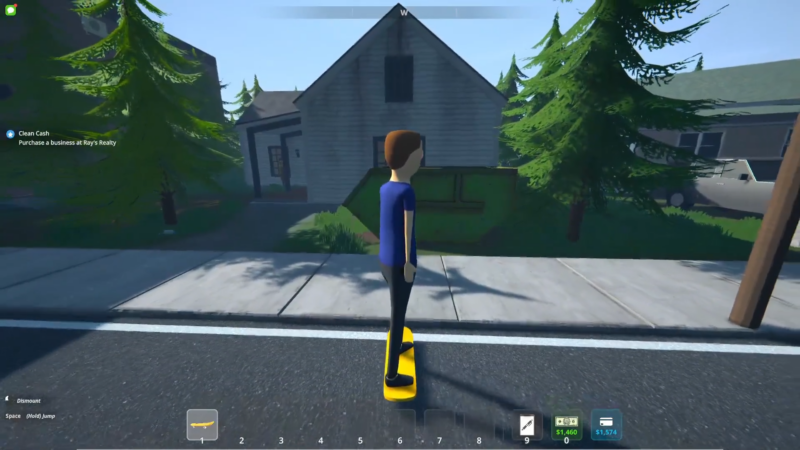In this Schedule 1 Multiplayer guide, we shall go over how to invite and play the game together with your friends on Steam.

Note: This article focuses on Schedule 1 and its content, which is a video game set in a fictional world. Items, recipes, etc, mentioned in the article are exclusively from the game and don’t refer to anything in real life.
Schedule 1 is a game that has quickly risen up the charts on Steam due to its fun yet simple concept. The game puts you in the shoes of a rising drug dealer, letting you pave your own path from a mere peddler to a drug lord controlling drugs across the city. To make things even more exciting, the game lets you build your empire with friends through an extensive multiplayer mode.
Schedule 1 features up to 4-player co-op, meaning you can invite up to three other friends to join you in building your own empire. This number can be extended beyond four and pushed up to 20 using mods, but if you’re playing with a small group of friends, the base multiplayer options should suffice.
If you’re someone looking to invite friends in for the ride but don’t know how to, we’re here to help you. In this guide, we shall go over how to invite and play with your friends in Schedule 1.
Related: Schedule 1 Max Lobby Size Explained
How To Invite and Play With Friends in Schedule 1

Also Read: Schedule 1: How To Unlock the Weapons Dealer
As stated earlier, Schedule 1 allows you to play with up to three other friends in a four-player lobby. If you’re looking to play with a few buds, you can invite your friends by using the steps detailed below:
- Launch Schedule 1 and load it into the main menu.
- At the top right corner of your screen, you will find a small section labeled “Lobby (1/4).” Click on the plus icon under the label, and this will open up your Steam friends list.
- Select the friend you wish to invite and confirm your selection to send the invitation. The friend can then accept the invitation from their end and join your lobby.
- Follow the same steps to invite the rest of your friends and fill up your lobby.
Once all the friends are in the lobby, click on “Continue” or “New Game” to load into Schedule 1. If loading in with a new file, you’ll have to select your save slot and then a name for your organization. Follow through, and you will then load into the game with your friends.

We provide the latest news and create guides for Schedule 1. Meanwhile, you can check out the following Schedule 1 articles or catch us playing games on Twitch and YouTube:
 Reddit
Reddit
 Email
Email