Discover how Astral Vision works, what Astral Vision is, and the best Astral Vision Settings in the Throne and Liberty MMORPG guide.

Astral vision is a radar system in Throne and Liberty that allows you to highlight enemies, allies, mobs, and NPCs. The Astral vision works within a range of a 40-meter radius around the character.
Astral vision in Throne and Liberty is extremely helpful for tracking down your members of the party, and friends, or finding Feuded targets and enemies within the radius.
What is Astral Vision in Throne and Liberty

Astral Vision in Throne and Liberty is an object-scanning system that allows the players to scan their allies, friends, and enemies in the selected radius. Scan Objects around your cursor by hitting the C key. Scan objects around your character by pressing the Alt +C shortcut. Once the objects are scanned through Astral Vision, you can see the list of them on the left side of the screen.
Astral Vision in Throne and Liberty allows you to periodically scan objects around your character by selecting the circular icon next to the setting icon on the left side of the screen. You can also check what your party members have scanned till yet by pressing the Party tab above the lists of the objects that you scanned. Select any one of the scanned objects from the list using the LMB. Modify your Astral Vision List to show the selected objects only from the setting option available on the right side of the circular icon.
Astral Vision Settings in Throne and Liberty

The radar icon is visible by default on the left side of your screen in Throne and Liberty. Press the LMB on the radar icon to open the Astral Vision Settings menu. There are three separate Astral Visions of choice based on the game situation. Simply click on the Radar icon to uncheck everything that was set by default, and select the options according to your preferences.
Healing
Healers in Throne and Liberty will use the Astral Vision to see their allies, friends, and Party members. If you’re a healer in Throne and Liberty then you need to check the following options.
- Friendly Guilds
- Interests
- My Party
- My Guild
Heal certain allies or party members by using the Astral Vision to see only selected targets of your interest. Many Healers in Throne and Liberty will utilize this system to look out for other healers in the radius.
Feuding

Many players use Astral Vision to see their feuded targets in the game. Utilizing this option will let the players target specific builds like high DPS, Healers, and enemies and play an assassin role. Set up the custom list through the Feud system and if your focus is to kill enemies as much as you can then check “Feuds” from the menu.
Hit the ESC button on the PC and the relationships option will pop up the screen. Click the Relationships option available under the Community option to add more players to your Feud or Interest. Add the players by clicking on the Feud or Interest options after moving into the Relationships.
Additional Astral Vision Settings in Throne and Liberty
From the additional settings, you can be very specific with the Astral Vision in the game. The first option asks you for the Auto-Astral Vision Interval. For the best outcome, you can either set the Interval to 3 seconds or 5 seconds. The next option will allow you to choose the Astral Vision range. Utilize the given Slider to adjust the range up to 40 meters to scan the objects.
You can also select the Astral Vision Cinematics Duration up to 3, 5, 10, or 15 seconds. It’s recommended to set the Cinematics Duration to 3 seconds and unselect the Black/White Astral Vision Effect.
Press the ESC button to open up the settings. The Gameplay option will first appear on the screen from where you can select the Character option. After clicking on the Character option, press Target and then move into the Target Selection Method, and use the Circular Search by Distance.
Shortcuts for Astral Vision Settings
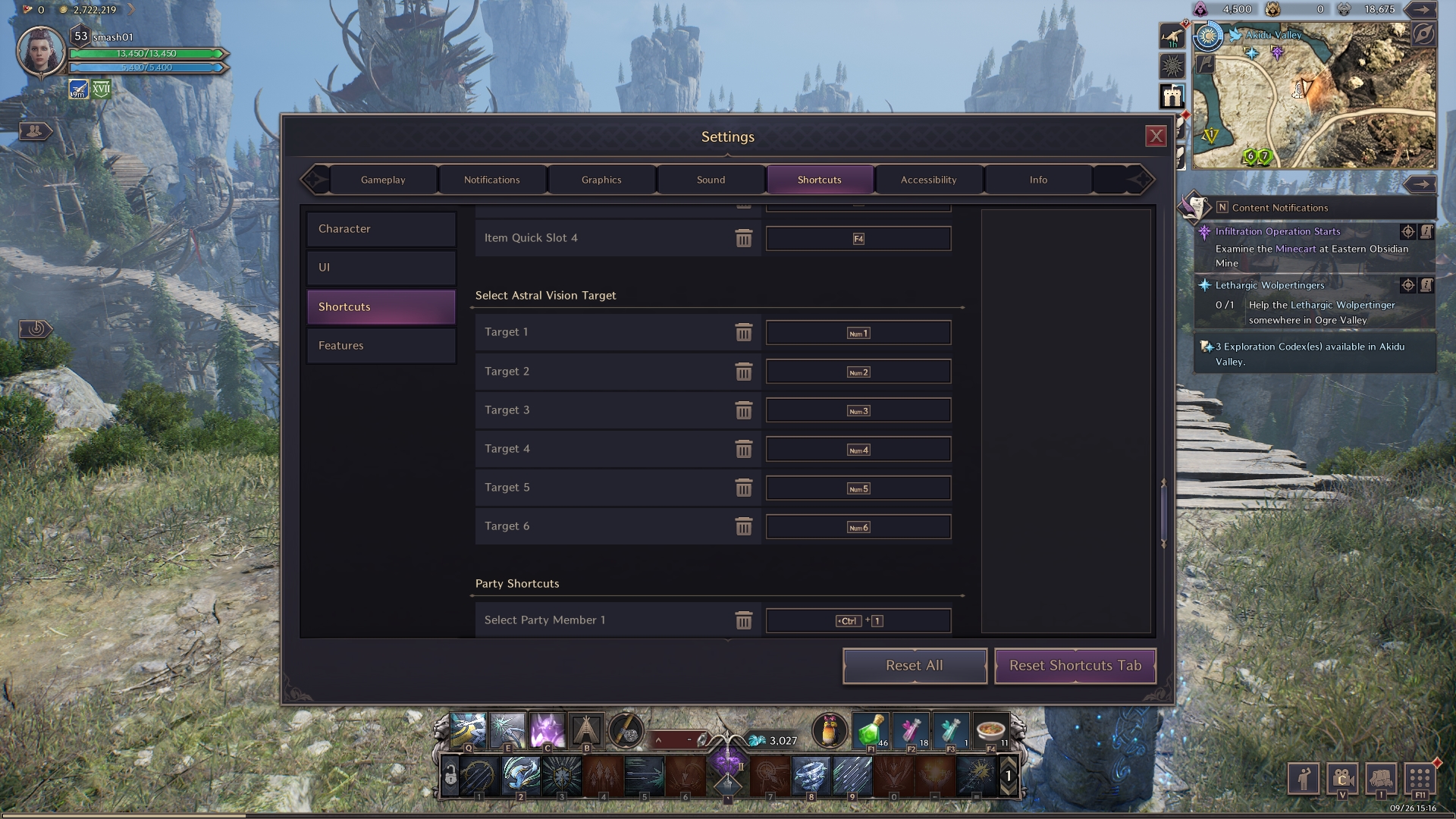
You can also choose targets quickly by using the shortcuts. Open the Settings and a Shortcuts Tab will be visible on the screen next to the Sound tab. Click on the Shortcuts Tab and you can see the four options pop up on the left side of the screen. The options that Shortcuts offers in the game are:
- Character
- UI
- Shortcuts
- Features
Move into the Select Astral Vision Target by selecting the Shortcuts Tab. For each 6 targets, there will be a Shortcut that you can use.
| Selected Target | Shortcut |
|---|---|
| Target 1 | Ctrl + 1 |
| Target 2 | Ctrl + 2 |
| Target 3 | Ctrl + 3 |
| Target 4 | Ctrl + 4 |
| Target 5 | Ctrl + 5 |
| Target 6 | Ctrl + 6 |
On the left side of the screen, you’ve got the View Astral Vision menu. Enter it and you can see the self, Party, and Counterattack Tab. In order to activate Astral Vision, press the R button. Press Alt + R for Astral Vision Based on Character and hit the R key for Astral Vision Based on Cursor. Use L2 + Square to activate Astral Vision for the DualSence Controller and press LT +X for the Xbox Controller.
Looking For More About Throne and Liberty?
Thank you for reading the Throne and Liberty Astral Vision Guide. We provide the latest news and create guides for Throne and Liberty, Enshrouded, ESO, Baldur’s Gate 3, and More. Also, watch me play games on Twitch or visit my YouTube channel!
 Reddit
Reddit
 Email
Email


