Here are the best settings for gamers who are using the RX 6800 and RX 6800 XT for Assassin’s Creed Shadows.
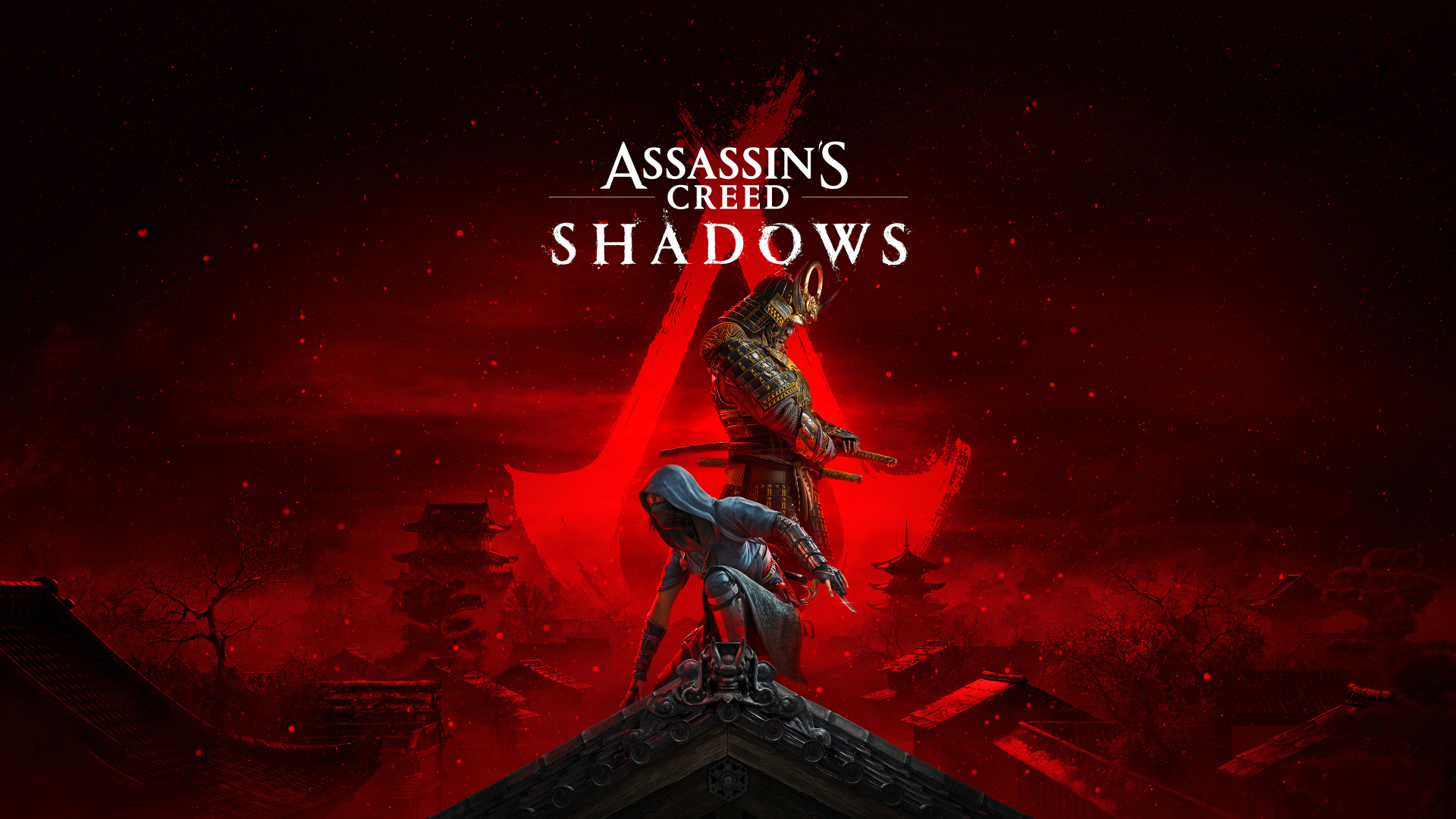
Fans of Sengoku-era Japan, did Assassin’s Creed Shadows pique your interest? Set in 1579, the game takes place during the Azuchi-Momoyama period. With its breathtaking landscapes and an entire world portraying neither black nor white but rather the gray of society back then, gamers have high expectations from AC Shadows. However, the game’s impressive visuals can be a dual-edged sword, depending on the hardware you are running it on.
Running it on capable GPUs like the AMD Radeon RX 6800 and RX 6800 XT on sub-optimal settings can take away from the experience that Assassin’s Creed Shadows is intended for. Worry not, my friends. In this post, we will share with you the very best settings for RX 6800 and RX 6800 XT in Assassin’s Creed Shadows. Without further ado, let us get started.
Radeon RX 6800 Settings

Users with Radeon RX 6800 can achieve 60 FPS at 1440p resolution through the recommended display and scalability settings.
Display Settings
| Setting | Value |
|---|---|
| Image Calibration | Do not change |
| Field of View | 90% |
| Monitor | Choose your primary monitor |
| Display Mode | Borderless window |
| Aspect Ratio | 16:9 |
| Vsync | Off (enable only if your monitor lacks G-Sync or similar technology) |
| Resolution | 2560 × 1440 |
| Frame Rate Limiter | On / Greyed Out |
| Frame Rate Target | 60 |
| Use Dynamic Resolution | On |
| Upscaler Type | AMD FSR |
| Upscaler Quality | Quality |
| Minimum/Maximum Dynamic Resolution | Greyed Out |
| Frame Generation | Off |
| Sharpen Strength | 0.20 |
| Motion Blur | Off |
These settings strike the perfect balance between maintaining clear image quality and framerate stability. Your system achieves its primary objective through GPU performance optimization by combining dynamic resolution with AMD FSR.
Scalability Settings
The combination of low, medium, and high settings maintains RX 6800 performance in challenging gameplay situations.
| Setting | Value |
|---|---|
| Ray Traced Global Illumination | Diffuse Hideout Only |
| Overall Preset | Custom |
| Raytracing Quality | Low |
| BVH Quality | Low |
| Screen Space Effects | High |
| Light Source Quality | Medium |
| Shadow Quality | Low |
| Texture Streaming Pool | High |
| Post Effects | Low |
| Water Quality | Medium |
| Particle Quality | Medium |
| Loading Distance | Medium |
| Drawing Distance | High |
| Micropolygon | Medium |
| Terrain Quality | Medium |
| Deformation | Low |
| Scatter Density | Medium |
| Virtual Texture | Medium |
| Character Quality | Medium |
| Hair Strands | Player Only |
| Cloud Quality | Low |
| Fog Quality | Medium |
You can enhance gameplay visuals with these settings as it reduces performance issues. The main goal is to maintain a smooth and immersive gaming experience while reducing a few graphical details.
Radeon RX 6800 XT Settings
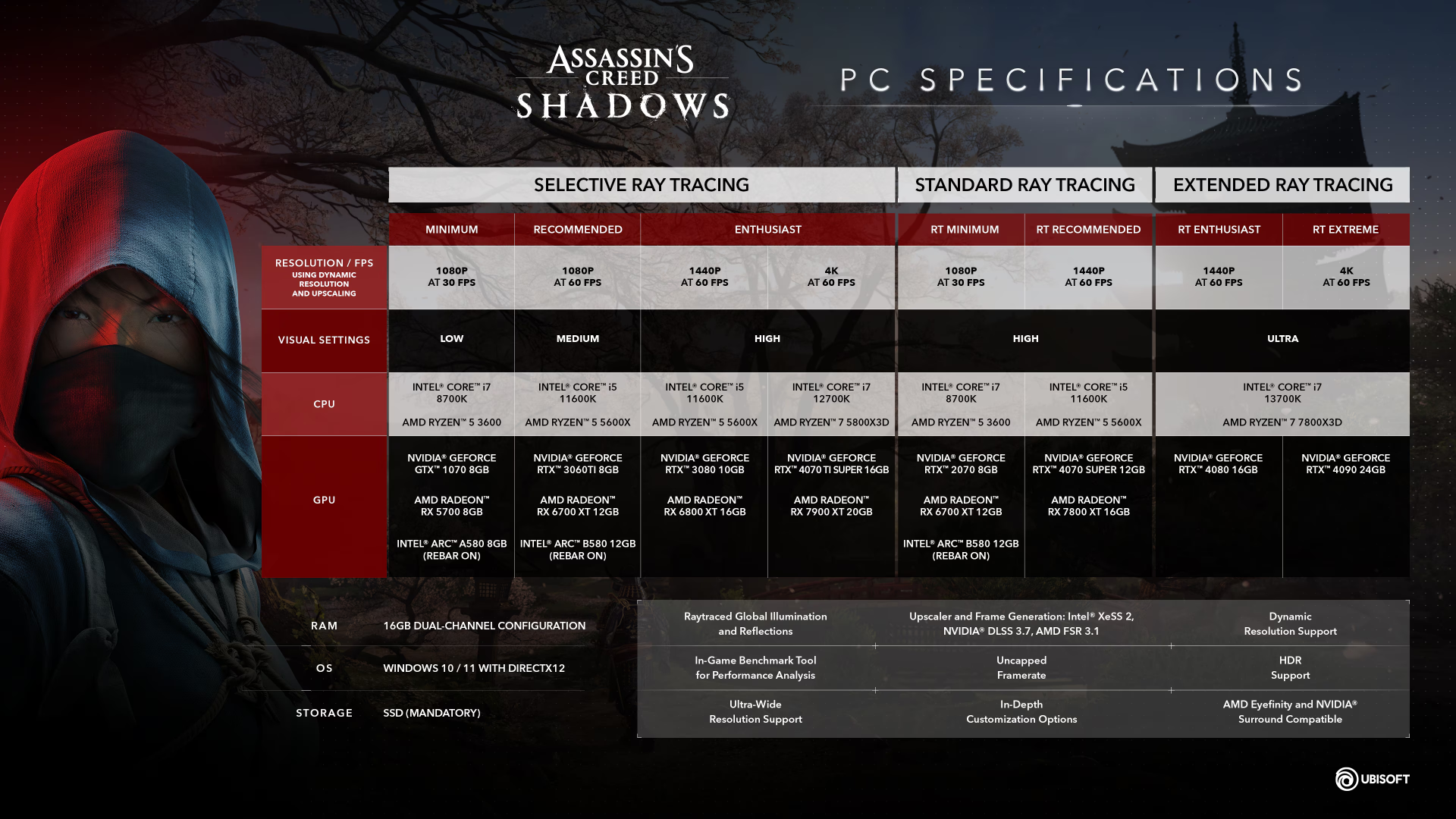
Users who own the RX 6800 XT achieve slightly improved visuals with its 16GB VRAM allocation without sacrificing performance objectives. Here are the recommended settings:
Display Settings
| Setting | Value |
|---|---|
| Image Calibration | Do not change |
| Field of View | 90% |
| Monitor | Choose your primary monitor |
| Display Mode | Borderless window |
| Aspect Ratio | 16:9 |
| Vsync | Off (or enabled if you don’t have G-Sync or a similar system) |
| Resolution | 2560 × 1440 |
| Frame Rate Limiter | On / Greyed Out |
| Frame Rate Target | 60 |
| Use Dynamic Resolution | On |
| Upscaler Type | AMD FSR |
| Upscaler Quality | Balanced |
| Minimum/Maximum Dynamic Resolution | Greyed Out |
| Frame Generation | Off |
| Sharpen Strength | 0.20 |
| Motion Blur | Off |
Scalability Settings
The tweaks here are simply aimed at taking advantage of the extra memory on the RX 6800 XT and ensuring smooth gameplay.
| Setting | Value |
|---|---|
| Ray Traced Global Illumination | Diffuse Hideout Only |
| Overall Preset | Custom |
| Raytracing Quality | Medium |
| BVH Quality | Low |
| Screen Space Effects | High |
| Light Source Quality | High |
| Shadow Quality | Medium |
| Texture Streaming Pool | High |
| Post Effects | Low |
| Water Quality | Medium |
| Particle Quality | Low |
| Loading Distance | Medium |
| Drawing Distance | Medium |
| Micropolygon | High |
| Terrain Quality | High |
| Deformation | Low |
| Scatter Density | Medium |
| Virtual Texture | Medium |
| Character Quality | High |
| Hair Strands | Player Only |
| Cloud Quality | Medium |
| Fog Quality | Medium |
You can optimize Micropolygon and Character Quality settings on the RX 6800 XT. This is because it provides additional performance margin without compromising frame stability. Users can enhance visual effects in important areas because this feature provides additional performance benefits.
And with that, you are all done. Now, you can enjoy Assassin’s Creed Shadows on your RX 6800 and RX 6800 XT with fluid gameplay and high visual fidelity. Keep in mind that these settings are recommended for 2560×1440 resolution or lower.
![AC Shadows logo [Source: Ubisoft]](https://static.deltiasgaming.com/2025/03/AC_Shadows_Fan_Kit_Wallpapers_Horizontal-Faceoff.avif)
We provide the latest news and create guides for Assassin’s Creed Shadows. Meanwhile, you can check out the following AC Shadows articles or catch us playing games on Twitch and YouTube:
- Assassin’s Creed Shadows: PS5 and Xbox Performance and Quality Modes Explained
- Can You Do One-Shot Assassinations in Assassin’s Creed Shadows?
- How To Get Assassin’s Creed Shadows Slash of Sprecher for Free
- Who Are the Assassin’s Creed Shadows Protagonists? Everything We Know About Yasuke and Naoe
- Can You Play Assassin’s Creed Shadows on Steam Deck
- Assassin’s Creed Shadows Release Time Countdown for All Regions
 Reddit
Reddit
 Email
Email


