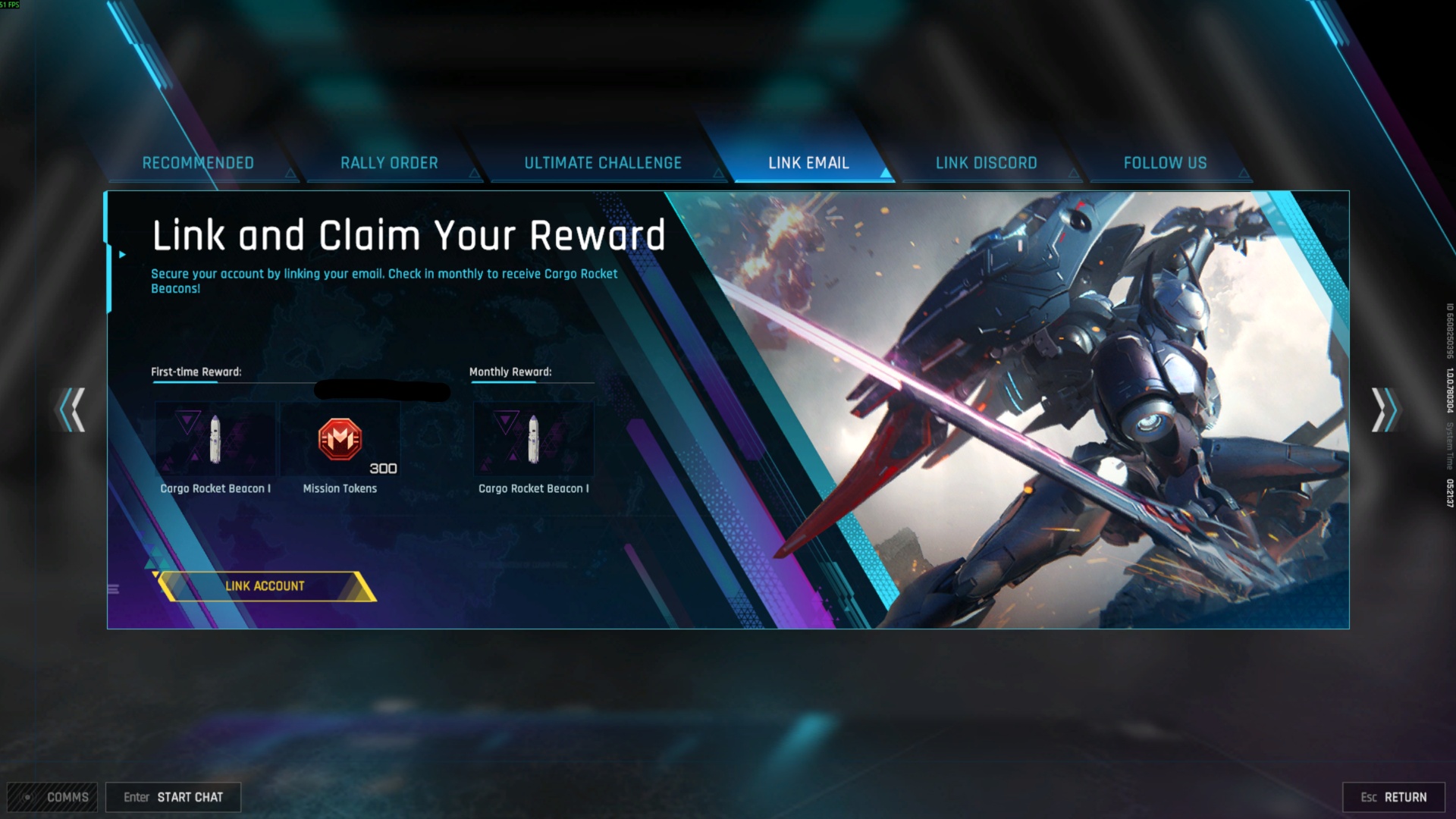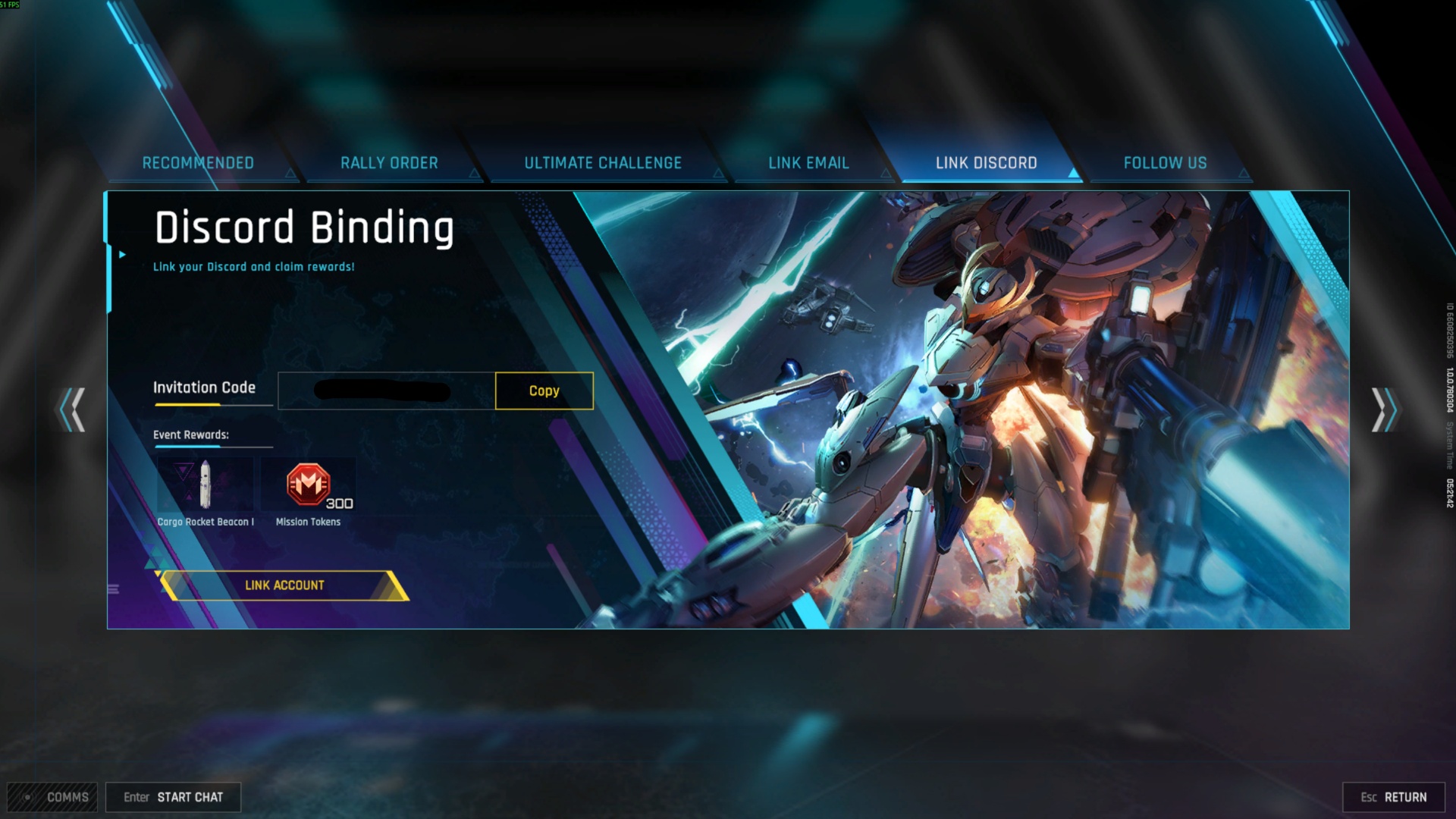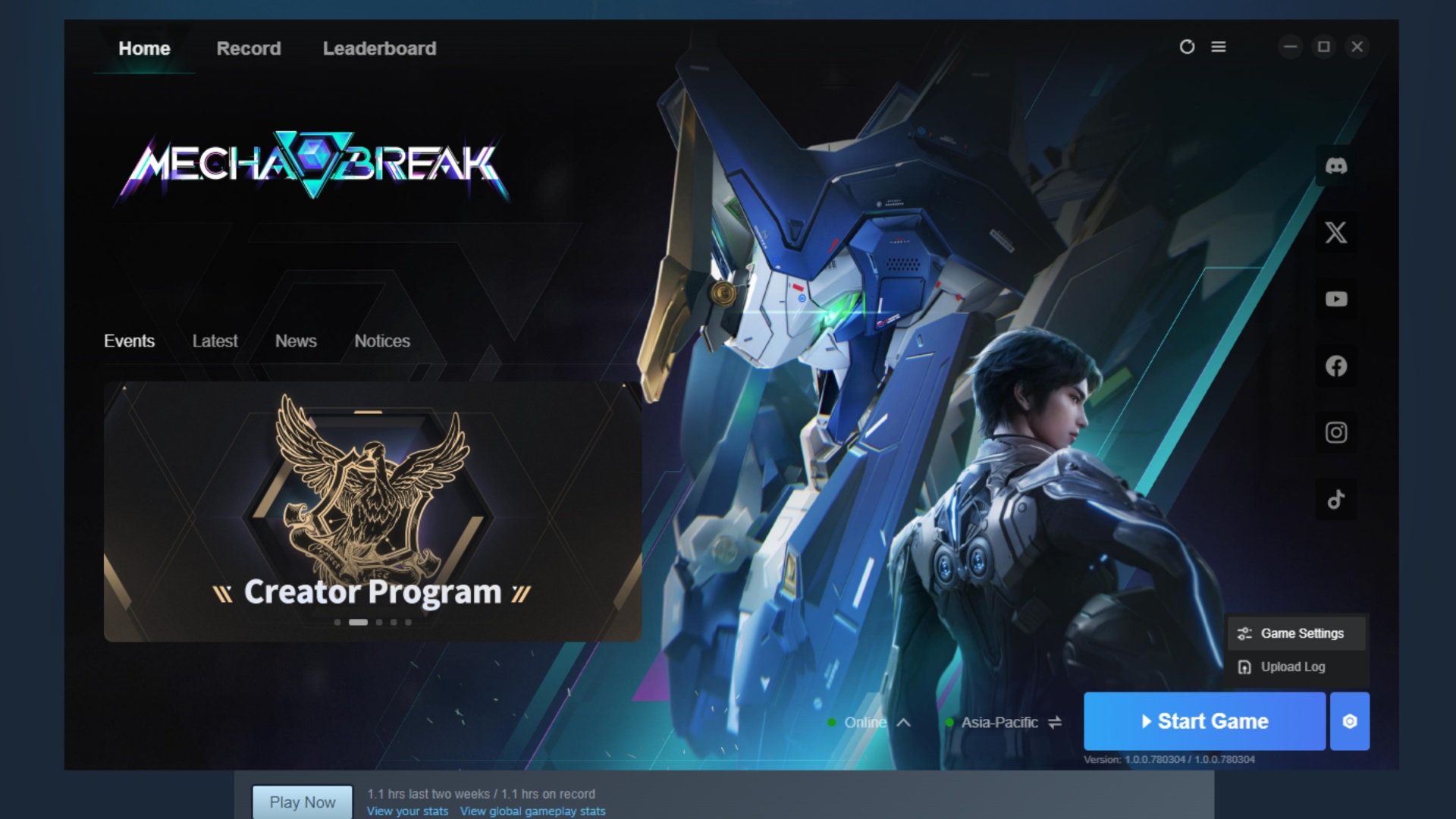Looking to get the most out of Assassin’s Creed Shadows? Here are the settings you need to change before playing the game.

As Assassin’s Creed Shadows enjoys its recent release, the core fans of the iconic series are wasting no time diving into the game. However, it is crucial to fine-tune the game’s settings to experience the enhanced gameplay.
In this article, we will look at the settings you need to change before playing Assassin’s Creed Shadows.
Recommended Settings for Assassin’s Creed Shadows
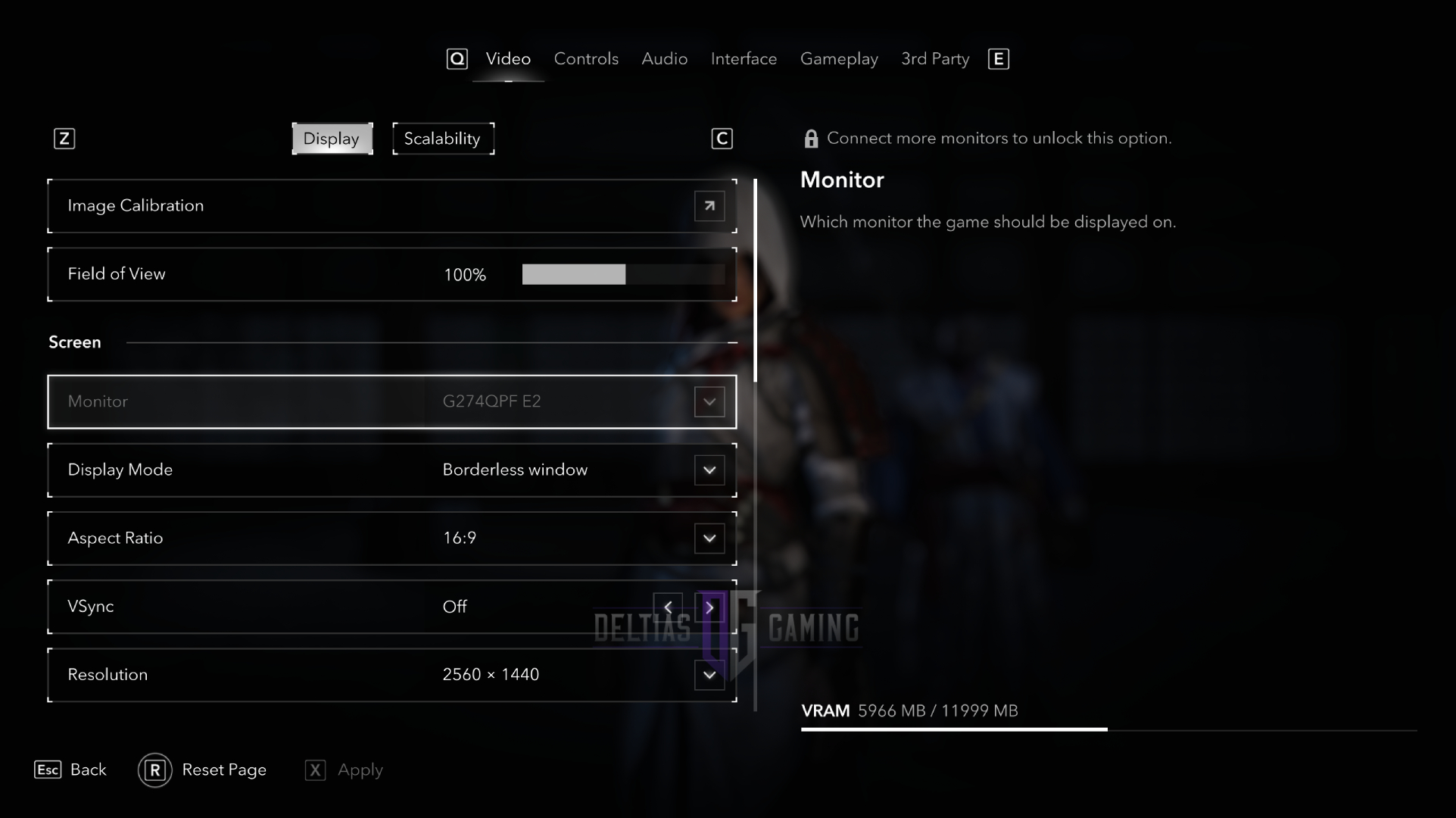
The settings you should adjust fall into different categories, including audio, display, gameplay, and controller settings. Changing these to the recommended options will provide the ultimate gaming experience in Assassin’s Creed Shadows. Below are the detailed settings:
Audio Settings for Assassin’s Creed Shadows
- Language: You can select your preferred language from the several available options. However, if you want a crude and authentic experience, you can enable the Immersive mode to let the characters speak their native languages, such as Japanese or Portuguese. To turn the Immersive mode on, follow these steps: Option > Audio > General > Immersive Mode and enable it. Also, you can switch back to your preferred language at any point in the game.
- Subtitles: You can set the subtitles in your language for easy understanding by going to Option > Interface > Text Language.
Gameplay Settings for Assassin’s Creed Shadows
- Canon Mode: Canon mode automates the dialogue options and sets the gameplay experience according to Ubisoft’s predetermined storyline. Moreover, this mode locks you out of the romance options in the game and restricts you from recruiting some allies. However, it will not impact your trophy and achievements, and to your surprise, there will not be a significant change in the outcome. Choosing Canon mode is a crucial decision, as you cannot change it after starting a new game.
- Guided Exploration Mode: If you use Guided Exploration, quests and targets will appear on the world map without an investigation, helping you progress faster in the game. However, choosing the Guided mode can make you miss the Scouting Mission Trophy. Unlike Canon mode, you can change it during the game, so the best approach is to use it only if you get stuck at any point.
- Difficulty Settings: Choosing a difficulty level does not impact your trophies, so choose the level you are comfortable with. However, with the expert difficulty, the attacks are now fast, aggressive, and lethal. Also, with the difficulty level set to expert, you will notice remarkable changes during Stealth mode, as now enemies can easily spot you over the roof.
Controller Settings for Assassin’s Creed Shadows
- Auto-Movement: Exploring the vast map can feel like a marathon, but the Auto-Movement feature lets your horse move automatically, while you just have to steer it. To enable this feature, do these steps: Settings > Options > Controller > Toggle Auto-Movement.
- Auto-Loot: After defeating an enemy group, the Auto-Loot feature allows you to loot all of them by just looting one.
Display Settings for Assassin’s Creed Shadows
- Motion Blur: To improve the clarity, you can disable the motion blur in the display settings under the Video subtab.
- Colourblind Mode: Assassin’s Creed Shadows offers a colourblind mode for enhanced accessibility. To enable it, navigate to Options > Video > Image Calibration.
Adjusting these settings according to your preference will help you enjoy Assassin’s Creed Shadows to the fullest.
![AC Shadows logo [Source: Ubisoft]](https://static.deltiasgaming.com/2025/03/AC_Shadows_Fan_Kit_Wallpapers_Horizontal-Faceoff.avif)
We provide the latest news and create guides for Assassin’s Creed Shadows. Meanwhile, you can check out the following AC Shadows articles or catch us playing games on Twitch and YouTube:
- Assassin’s Creed Shadows: PS5 and Xbox Performance and Quality Modes Explained
- Can You Do One-Shot Assassinations in Assassin’s Creed Shadows?
- How To Get Assassin’s Creed Shadows Slash of Sprecher for Free
- Who Are the Assassin’s Creed Shadows Protagonists? Everything We Know About Yasuke and Naoe
- Can You Play Assassin’s Creed Shadows on Steam Deck
- Assassin’s Creed Shadows Release Time Countdown for All Regions
 Reddit
Reddit
 Email
Email